GENERATE WINDOWS 10 BATTERY REPORT & KNOW HOW TO USE IT
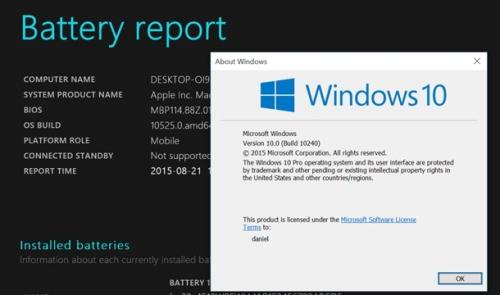
Do you know the battery of your device including Windows 10 laptop or tablet is the most essential elements of hardware. Eventually, a batteries life span cut downs and with the period of time its ability of holding charges reduces. Though, it is predictable, steady while using the mobile devices. In case, if anyone identify that performance of batteries is vanishing a bit, you can easily create a battery analytic using simple command. Moreover, Windows 10 has a integrated feature which allows users to generate a battery report including battery life estimate and its overall capacity with the use of simple cmdlet (command -let) through PowerShell. After that, each and every report automatically saved as HTML file which you can see directly in the web browser screen and also comprise data on your computer system, usage, battery life estimates, all established batteries, capacity history and many other things that users want to know about their Windows 10 battery.
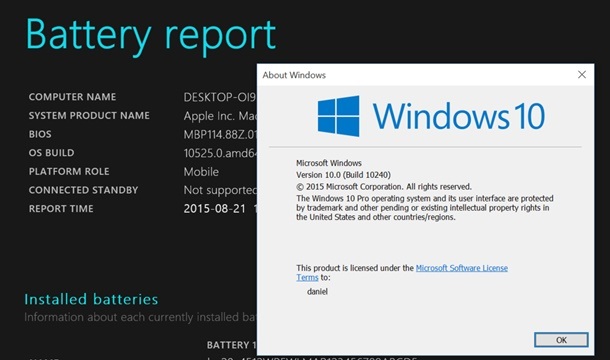
Underneath we provide few steps for generating Windows 10 Battery Report and how to use it properly. The steps are discussed below. Though, these steps are more difficult and much time consuming. Alternatively, if you follow them in the same sequence as mentioned below will save lots of time and efforts.
Steps to Generate Windows 10 Battery Report and How to Use It
In order to generate a comprehensive Windows 10 or tablet battery report. For this, you will have to start the PowerShell in administrator mode, after that you have to perform the powercfg/battery report command-let. Here how to do it:
- Tap the ‘Windows + X’ keys all together.
- Choose ‘Windows PowerShell (Admin)’ tab.
- Click on ‘Yes’ tab appears in the User Account Control Box.
- Type ‘powercfg / batteryreport / output “c:\battery-report.html” into the PowerShell.
- Tap the ‘Enter’ key.
- After running the battery report command, a message will appears in the PowerShell including the location you saved.
- Now, launch the Windows File Explorer by going to the ‘This PC’ option.
- Click on the Windows (C:) tab.
- Right-press the battery-report.html and choose ‘Launch’ option.
- Finally, you are done with it.
Verify Windows 10 Battery Health
Once you generated the battery report, open it. Now, you have to navigate through each part and to know everything about the performance of your battery and expected life of your battery. Firstly, in the battery report , for this make a list of main system information like BIOS version, OS build, computer’s name, and the date the report was first created. Secondly, installed batteries, indicates key information regarding the tablet and laptop batteries like name, serial number, manufacturer, chemistry and design capacity.
Battery’s Recent Usage
Well, this section provides you complete information overview that your battery is performing on battery or linked to the AC power. However, new usage covers the devices power states and also comprises start time, source and capacity of your battery remaining.
Usage of Your Battery
This battery usage shows the list of battery exhausts within last three days by creating report. If in case, your system run for some extensive periods on battery alone, this option will break it down by starting the duration or duration, as well as by draining energy.
Alexa Thomson is
an accountancy expert who has worked with leading accountancy software
companies. Owing to her expertise in finance, accountancy, and technology, her
blogs have been published in leading magazines and platforms. Her favorite
accounting software writings come for QuickBooks Support.
Post Your Ad Here
Comments