An easy guide for registering in e-tendering
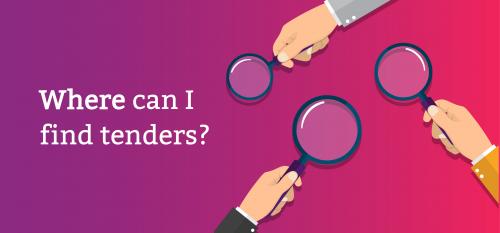
Do you have difficulty registering on the public eprocurement portal as a bidder? Are you familiar with the requirements for registering on the public e-procurement portal? Tenders are a great way to grow your business as an emerging business in India. This article will help you to understand how tenders are found in India. It will also guide you through the steps to register for electronic tendering.
The EProcurement system, Government of India, has been introduced. e-Tendering allows online submission of tenders via the Central Public Procurement Portal.
The CPU's main purpose is to allow Ministries and departments to post tender-related information online. It provides bidders with a single point of access to tender information as well as details regarding procurements made under different Ministries, departments and organizations.
This portal allows suppliers and bidders to register at no cost.
They must obtain a Class III Digital Sign Certificate (DSC), either a smartcard or an e token, to be able to register and take part in the bidding process via the portal.
Let's now look at How to Register for e-Tendering so you can leverage it for business growth.
E Tendering registration procedure
Registration for e-tendering at CPPP is completely free. It allows bidders at CPPP equal access to their bid offers and brings transparency to the process. A Class3 DSC Certificate is required to register on CPPP as a bidder. This section explains how to register as a bidder on the portal.
Register online for E-Tendering: Enrollment of a Corporate Bidder or Corporate.
1. 1.
Visit www.eprocure.gov.in and click on the Homepage under 'User Login.
This screen will show the page for Online Enrolment of Corporate/Bidder. Enter a valid email ID and a password (8 to 32 alphanumeric characters) in the "Login ID" field. For confirmation, type the password.
2. Section
Next, the Enrolment page will provide details about the bidder's company. These are:
Company Name
Register Number
Register Address
Name of partners/directors
Bidder Type Indian and Foreign
City
State
Postal Code
PAN/TAN Number In the case of an Indian bidder PAN is mandatory
Establishment Year
Nature of Business
Status
Category for Companies
For foreign bidders, Country Name must be provided. PAN is optional.
3. Contact details
Contact details may include:
Title of the Bidder
Contact Name
Date of birth
Correspondent's email
Designation
Telefon
Mobile
4. Bidder pre-registration details
A drop down is available as well as a "Bidder Preregistered With" field.
If Bidder isn't MSME registered (Bidder should select "Not Applicable" if they aren't registered with the MSME).
If Bidder is MSME registered, Bidder should select the 'MSME registration' option from the 'Bidder Pre-Registered Field' to indicate that he has been pre-registered with MSME.
The Bidder will need to complete additional fields, such as:
Type of Organization: Choose 'Others.'
Udyog Aadhaar Number: Mandatory if MSME registered
Bidder registered type Select "Corporate"
To save details, answer the question and click "Submit".
5. Bidder Enrolment Acknowledgement page
After the bidder has completed the details, click 'Submit' to display the Bidder Enrollment Acknowledgement page.
The bidder may cross-check all details to verify that they are correct.
This process was designed to assist businesses large and small in finding, applying for, and growing with tender opportunities. Understanding the process and common E-Tendering FAQs are a good way of getting started and making the most of the current tenders in India.
DSC Registration on CPPP
The eTendering process requires that the Bidder has a Class3 DSC certificate or obtains one within 24 hours of the DSC Registration.
You can obtain a DSC from any of the many certifying authorities listed under Controller of Certifying Authorities India (CCA).
eMUDRA
Sify
nCode etc.
You will also need to install DSC drivers, and insert DSC directly into your system. The DSC must be visible in the browser.
Procedure for DSC registration
1. Login To CPPP
Go to the E-Procurement Portal and enter your login ID and password. Then click Login.
2. User DSC Enrollment
If the Bidder is not yet registered with the DSC, he or she must click the "Signing Certificate" link at the bottom of the page.
3. Insert e-Token
The screen will now show you some points to remember before you register the DSC Card/eToken. These points are important to remember. You will also find the 'Signing Certificate" in the DSC Card/eToken that was inserted by the bidder.
Click 'OK' to proceed. A pop-up message will inform the Bidder that the DSC has been successfully enrolled. Click 'OK' to close the message. Next, click 'Next.
4. Provide GSTN Register Information
Enter the GSTN number and click "Next" to finish the DSC registration.
After the DSC enrollment has been completed, the Bidder can view the bid submission menu.
Once you are ready to go, you can search online for the most recent tenders and submit your application to them. To find the most recent tenders from Tata Group, government and private sector companies, you can also check the list on Nexarc (a Tata Enterprise). Filter by city, state and other details. You can even post a request. Register on nexarc to get started and find matching leads and business opportunities.
Last Thoughts
E-tendering makes bidding extremely simple and efficient. The E-Procurement allows bidding parties to register and perform a variety of e-Tendering activities. These activities include saving tenders to participate, searching for active tenders, submitting bids, checking tender status, and many more.

Comments