How to Send Ethereum (ETH) from MetaMask Wallet?
by Sam Billy Web DesignerA Step-by-Step Guide: How to Send Ethereum (ETH) from MetaMask Wallet
Sending Ethereum (ETH) from your MetaMask wallet is a straightforward process, but it's crucial to execute it with precision to ensure the security of your transactions. Whether you're new to cryptocurrency or looking for a refresher, this step-by-step guide will walk you through the process, ensuring a smooth experience.
Step 1: Ensure You Have Sufficient Ethereum and Gas
Before initiating any transaction, ensure that your MetaMask wallet contains enough Ethereum to cover the amount you intend to send along with the transaction fee (gas). Without sufficient funds for gas, your transaction may fail or get stuck in the Ethereum network.
Step 2: Access Your MetaMask Wallet
Open your preferred web browser and navigate to your MetaMask wallet extension or mobile app. Log in using your credentials if prompted.
Step 3: Select "Send"
Once you're logged in, you'll see the main MetaMask interface displaying your Ethereum balance and recent transactions. To send Ethereum, click on the "Send" button.
Step 4: Enter Recipient Address
In the "Recipient Address" field, paste the Ethereum address of the recipient. Ensure that the address is correct to avoid sending funds to the wrong destination.
Step 5: Enter Amount and Select Currency
Next, specify the amount of Ethereum you want to send. You can also select the currency you wish to send; in this case, Ethereum (ETH).
Step 6: Set Gas Fee
MetaMask will automatically suggest a gas fee based on current network conditions. You have the option to adjust the gas fee according to your preference. Keep in mind that higher gas fees result in faster transaction processing.
Step 7: Review Transaction Details
Before proceeding, double-check all transaction details, including the recipient address, amount, and gas fee. Once confirmed, click on the "Next" or "Continue" button.
Step 8: Confirm Transaction
MetaMask will prompt you to confirm the transaction. Review the details once more to ensure accuracy. If everything looks correct, proceed by clicking on the "Confirm" or "Send" button.
Step 9: Wait for Confirmation
After confirming the transaction, MetaMask will initiate the transfer of Ethereum from your wallet to the recipient's address. Depending on network congestion, it may take some time for the transaction to be confirmed on the Ethereum blockchain.
Step 10: Verify Transaction Status
Once the transaction is confirmed, you'll receive a notification from MetaMask, indicating that the transfer was successful. You can also track the transaction status by viewing it on a blockchain explorer like Etherscan.
Congratulations! You've successfully sent Ethereum from your MetaMask wallet. Remember to keep your private keys secure and exercise caution when conducting cryptocurrency transactions. With these simple steps, you can confidently manage your Ethereum holdings using MetaMask.
Sponsor Ads
Created on May 14th 2024 02:23. Viewed 82 times.
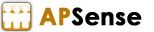



Free Blog Submission Sites 2024
blognow.co.in
handyclassified.com
thenewsbrick.com
May 14th 2024 03:47