Undo or Delete Reconciliation in QuickBooks Desktop/Online
by Devil Devis Certified Public AccountantIf the QuickBooks balance sheet is not synced with the bank statement after reconciliation, sometimes it becomes essential to un-reconciled to your particular QuickBooks transactions before editing the mistakes if there are any. Undo bank reconciliation is the opposite way of bank reconciliation. It usually occurs when you add a transaction to reconciliation by mistake. So, here in this article, we are going to discuss the procedure to undo or delete the bank reconciliation in QuickBooks desktop. Keep reading on!
What is the undoing of Reconciliation in QuickBooks?
Reconciling a bank statement is not as complex; there may be suggested to remove or un-reconcile the transaction or remove a particular transaction from all reconciliation.
It is typically needed when you, by mistake, add a transaction to reconciliation. Find below the possible reasons that lead to undoing bank reconciliation:
The transaction is not checked off properly or also not had been cleared.
The date of the bank statement is wrong mentioned or not on the right day.
Your payment was registered on the wrong date.
Forcibly made of bank reconciliation and now needs to be done in the right way.
Why do we need to Undo Bank Reconciliation?
It helps users quickly identify the variations in their income
It can make it possible for you to take immediate action when you notice any possible indications of risk
Catch various hidden bank errors
prevents you from fraud by employees or vendors
It also ensures that there would be no check left that had to be cleared in the coming future
Also, confirm that there is no forced reconciliation in the bank statement
How to Undo reconciliation of an account in QuickBooks Online
When you reconcile the account, you compare each transaction on your bank statement with the transactions entered into QuickBooks. If everything correctly matches, you know your reports are accurate and balanced. But if by mistake you reconciled the transaction, then in this blog, we will show you how to remove individual transactions from reconciliation.
Put in mind that small changes can lead to unbalancing your accounts. To minimize such impact, you can only reconcile one transaction at a time.
Alternative steps Undo or Delete Reconciliation in QuickBooks
Open your QuickBooks account and navigate it to the banking option and choose the left menu
After this, Select banking on the top
Choose the version seen on top
Post it and go to register/account history
Now see for a particular transaction that you wish to reconcile, but only at a time
Highlight a specific tab on the transaction.
Now tap on the R, which is the top line of the marketing that suited between deposit and amount.
By choosing the field, you will modify the transaction status to the desired position.
Press on save.
A pop-up will appear, then tap on Yes.
Alternatives to Undo Bank Reconciliation in the QuickBooks Online Accountant Version
You need to select the Gear icon at the very beginning.
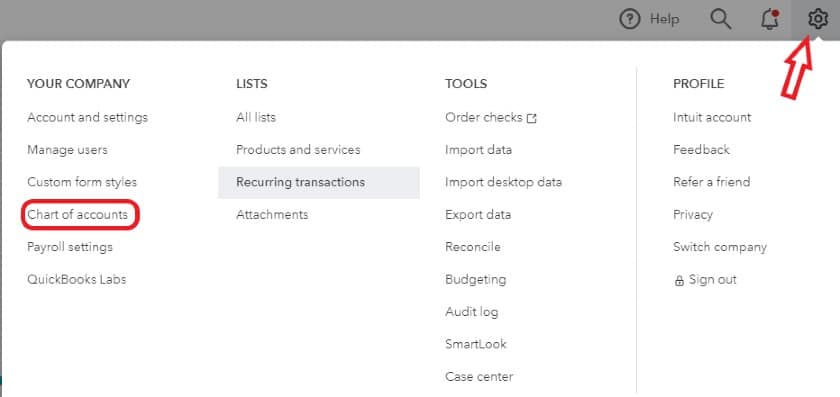
Then choose to reconcile that is below tools
Now, you are required to select Bank Account again that you wish to undo
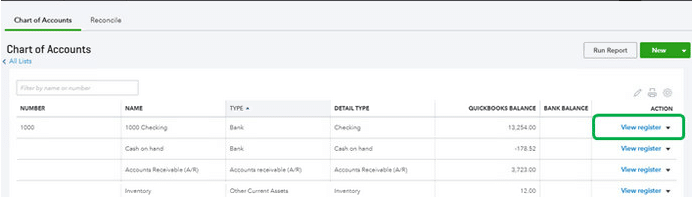
You will get an undo button on the right side of the auto change column
now, just click on undo button
the message will appear on the screen of your compute

Select the OK button
The announcement of success will appear with the pop-up
Choose the OK button
Alternates Undo Bank Reconciliation in QuickBooks Online
First, Go to the Start menu and select Registers from a particular Banking Menu, and then choose the account from the particular Register Name in drop-down

Now tap on the specific transaction that you aim to reconcile and then delete R seen at the above of the transaction to edit its rank to unreconciled
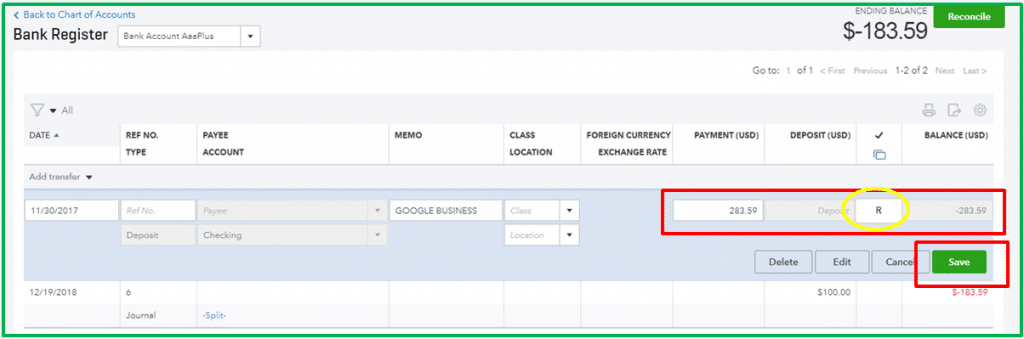
If you want to reconcile every part of the transaction for some time, then print a negotiated transaction list by using a negotiated alternative from a special banking menu.
Suppose you have a QuickBooks Desktop premier or the QuickBooks Pro, then as a user. In that case, you can unreconciled the overall reconciliation through reconciling now from the banking screen and then clicking undo the last reconciliation.
However, by doing this, users need to select the Locate discrepancies to produce a list to locate the mistake.
If you still fail to undo or delete reconciliation in QuickBooks, then hire our services expert.
Conclusion
A minor error can completely unbalance your accounts, and unreconciling or reconciling your company files can disturb your workflow by reducing your productivity. Backing up your QuickBooks online company regularly ensures that you can quickly and easily recover data or undo mistakes, even big or small.
So, I hope the steps mentioned above might be helpful for you if you are looking for undo reconciliation QuickBooks. However, if you have any problem regarding to the same then feel free to connect with our 24/7 QuickBooks desktop support team via dialing toll-free 1-800-615-2347.
Sponsor Ads
Created on May 2nd 2022 06:53. Viewed 236 times.



