The complete direction of each area of cTrader platfrom
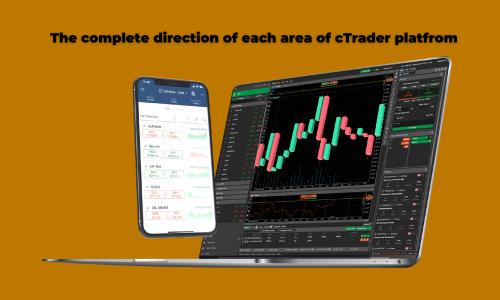
A fully working PC version of the cTrader trading platform, the cTrader Desktop program has the same charting and trading functionality as the cTrader versions.
Users can trade and access their trading accounts using various devices and operating systems. You must install cTrader Desktop on your computer before using it.
Copy the platform section with one of the cTrader brokers, Fondex. A trader only needs to select their preferred approach under the "Copy" tab. Both Android and iOS users can use this trading method.
Before deciding to invest real money, traders can copy their chosen strategies on demo accounts to see how they work in the real world.
Algorithmic Trading
On the other hand, automated trading lets traders choose robots to trade for them and give them permission to do so. Traders set up a robot that buys and sells assets based on rules they set up ahead of time.
A few factors influence traders' decisions to use algorithmic trading. Some people prefer algorithmic trading because they need more time, desire to monitor the markets constantly, or find it too difficult to predict when prices will rise and fall (also called automated trading).
The direction of the cTrader platfrom
Trade
The Trade tab, comprised of several distinct parts detailed below, is where you will spend most of your time and allows you to make your trades and orders.
Charts
Before deciding to invest real money, traders can copy their chosen strategies on demo accounts to see how they work in the real world. w. There are numerous possibilities on the left.
The zoom-in and zoom-out buttons are the top two. Below that, you may choose the type of chart you want; the available options, for now, are bar, candlestick, line, and dot charts.
Using the opportunity for indicators below this, you can add many built-in indicators to the graph. Then there are possibilities for cBots, which are the MetaTrader series' version of expert advisors.
You can add drawings to the charts and choose whether to show or hide them. Last but not least, various timeframes are available, ranging from 1 minute to months. You may set seven of them as buttons, and the remaining ones can be chosen from the tab at the top of the charts.
Orders
We can place new trades and pending orders in the order box located to the right of the platform. Market executions, limit orders, stop orders, and stop-limit orders are all options available to you. You can choose the stop loss and take profit levels after entering the necessary size for a market execution trade.
The wonderful thing with cTrader is that you can select your stop loss and take profit levels based on pips, estimate price, balance, and profit rather than just price.
You may also choose to have a trailing stop, which will increase the price to provide you with some leeway. The only difference when placing an order is that you must enter the desired order price rather than simply selecting buy or sell.
Monitor Position
Following a trade or order placement, it will descend into the positions monitor at the bottom of the platform, where there is also a tab for the currently pending orders.
You can sort this window using any of the titles inside to see all the trades you presently have open and a lot of information about them. Along with numerous other statistics, the panel also displays the current balance, equity, margin used, free margin, and margin level.
In addition to the price alert tab, which displays any configured notifications, the account history tab displays previous trades and orders that have already been closed or canceled.
It examines deposits and withdrawals on the transaction tab. The journal and cBot log, which detail various actions that have been conducted either manually by you or automatically by a cBot, are the final two tabs.
Watchlist
The panel showing all available symbols, or your chosen ones if you want to limit them, is to the left of the platform. It provides a quick and simple glimpse of the bid and asks prices for the items presented.
Any asset can be double-clicked on to reveal the chart in the center of the platform. You can add something to your watchlist, make a new order, or open the chart using the right-click menu.
Calendar
The expanded calendar is accessible via a tab at the top of the calendar, located on the platform's right. Otherwise, if you scroll down the right toolbar section, there is a smaller version.
This provides you with a summary of future news events and shows you what impact those events have on the markets. If you trade pairs with important news events approaching, this is helpful.
Automate
When using MetaTrader 4 or MetaTrader 5, you can establish an automated script of a cBot by clicking the automate button, which is initially located at the bottom left of the platform. As long as you have a basic understanding of coding, you can use a variety of prebuilt bots or build your own.
Copy
The copy tab enables you to open cTrader Copy, a system comparable to the area of the signals in MT4 and MT5 that lets you see and copy other traders. You may assess your risk tolerance and historical performance, and if you like what you see, you can copy their trades into your account.
If you believe you have a winning technique, you can apply to have your trades included in the system so that others can copy you and profit from any commissions earned on each trade.
Analyze
The analysis tab enables you to look in-depth at the account history; it will include all the various trades and orders placed so you can analyze and evaluate their performance. A wealth of information is available, making it an excellent tool to determine what is and is not working.
Settings
The settings are the last significant area for us to examine; here, you can change several aspects of the platform. You can modify several color schemes and other fundamental interface settings on the General tab.
Additional features include startup, asset options based on lots or units, market monitoring, notifications, automation, email, and proxy options. Nothing will alter anything, although depending on your preferences, some may be helpful.
Installation
1. Download the official demo version of cTrader from cTrader.com or your broker's website.
2. Run the downloaded file to begin the cTrader download.
3. Hold off until the installer downloads all required files. (The installation procedure might need to be finished with a restart.)
4. Immediately following installation, cTrader will launch on its own. CTrader is also accessible from the Start menu or the desktop icon.
Post Your Ad Here
Comments