Something went wrong” error when you try to start an Office app
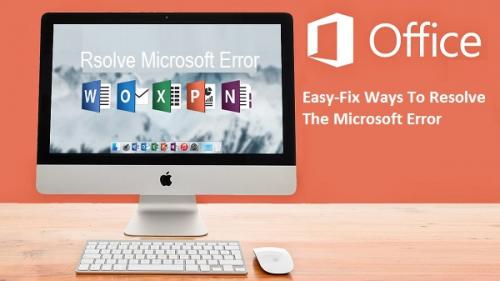
Something Went Wrong Error try Start Office App – When your Microsoft Office stops and shows an error like “Something went wrong”. In this situation, the user may unable to understand the actual cause of the problem. An Error like this is common while using the MS Office. And the cause of this kind of error can be improper activation or conflict with any other software.
SOMETHING WENT WRONG ERROR TRY START OFFICE APP
To Troubleshoot the error i.e., Something Went Wrong Error try Start Office App:
STEP 1: RESTART YOUR DEVICE
When you come across error message “Something went wrong” on your Windows device while using MS Office. It is recommended to try this method first and then go for rest of the troubleshooting steps.
- Close all the application running on your device to free your processor and memory from any task.
- Then click on Restart button to restart your device.
- Once the device starts again, check whether the error is fixed or not.
In case you are still facing the “Something went wrong” error on your Office then go to the next step.
STEP 2: USE CONTROL PANEL TO REPAIR OFFICE
The user can also fix the Office from the Control Panel. Try one of these methods depending on your Windows Operating System Version.
FOR WINDOWS 10
- On your Windows 10 computer, right-click on the Start button.
- From the list of available options, choose Control panel.
- On the next screen, choose the view type as Category view.
- Under the Programs, select Uninstall a Program.
- Now, choose the Office application you wish to repair and right-click on it.
- Select Change.
- A new window will appear asking “How would you like to repair your Office Programs”.
- Select Online Repair to fix the Office using the internet.
- Next, give permission to repair the Office by click Repair.
- You can also choose Quick Repair, this is faster than the Repair.
- When the Online Repair run and point out the errors, fix them by following the instructions.
FOR WINDOWS 8 & 8.1
- On your Windows 8 or 8.1 computer, right-click on the Start button.
- Choose Control Panel from the list of options.
- When the Control Panel window appears, change the view to the Category view.
- Choose Uninstall a Program under Programs.
- Go to the Office program you wish to repair and right-click on it.
- Choose to Repair and when prompted “ How would you like to repair your Office Programs”, choose Online Repair.
- Make sure you have a good internet connection when opting for this method.
- Follow the on-screen instruction to repair the MS Office. This process may take a while.
WINDOWS 7 & VISTA
- On your Windows 7 or Vista computer, click on Start button.
- From the menu list, click on the Control Panel icon.
- Under the Programs, choose to Uninstall a Program.
- The control panel window will appear, navigate to the MS Office application.
- Right-click on the MS Office application you wish to repair and select Change.
- When prompted “How would you like to repair your Office Programs”, choose Online repair.
- To finally give the permission to repair MS Office, click Repair.
- Next, follow the on-screen instruction and troubleshoot the Error.
If none of the above-mentioned method work for you and your Windows computer keeps on showing “Something went wrong” error. Then you can either try the next method or give us a call at our toll-free number for support.
STEP 3: TRY UNINSTALL AND REINSTALL METHOD
The Microsoft Windows provides a tool that helps the user to easily uninstall and remove all the files associated with the Office program. Also, you can install the Office again by following same steps you used to install it the first time.
- Open a web browser and download the Easy Fix Tool to Uninstall Office.
- Once the setup download is finished, you just need to run the file remove Office.
- When the Uninstall Microsoft Office wizard launches on the screen, click Next.
- Read all the terms and condition and click Agree to remove office.
- Once the removal process finishes, Restart your computer.
After the Uninstall is finished and your computer starts again. Reinstall the Office using the same steps.
Check whether your Error “Something went wrong” fixed or not. If the problem still exists then go to the next step.
STEP 4: CALL OFFICE SUPPORT
When the Microsoft tells you “Something went wrong” and none of the troubleshooting methods works for you. You may need help from a skilled technician, someone who can guide you to help fix the problem. Along with this error, the knowledge of other MS Office services is also important. Some common errors of Office are.
- Office something went wrong we couldn’t start your program
- Office 2016 something went wrong
- Something went wrong and Outlook was unable to set up your account Office 365
- Sorry something went wrong and Outlook was unable to start (6)
- Sorry something went wrong and Outlook was unable to start (6) Office 2016
- Outlook something went wrong 2016
- Something went wrong Windows 10
- Something went wrong Outlook
You can fix all these errors and many more using the same steps mentioned above. Also, if you are need of technical assistance then give us a call on our toll-free number which is 24/7 available. We provide technical assistance along with troubleshooting tips.
Something Went Wrong Error try Start Office App and Office Setup at Office.com/setup.
Post Your Ad Here
Comments