QuickBooks for Windows Conversion Instructions

QuickBooks for Windows is renowned for its user-friendly interface, robust features, and seamless integration with a wide range of business tools. By migrating to this platform, you'll gain access to a suite of powerful tools that can help you automate various accounting processes, generate detailed financial reports, and make more informed business decisions. From invoicing and expense tracking to payroll and tax preparation, QuickBooks for Windows has you covered.
Moreover, the software's ability to sync with your bank accounts, credit cards, and other financial institutions ensures that your financial data is always up-to-date and accurate.
Converting from other accounting software to QuickBooks for Windows
One of the most important steps in the conversion process is data migration. You'll need to export your financial data from your current software and import it into QuickBooks for Windows. This can include invoices, bills, payments, customer and vendor information, and more. Depending on the complexity of your accounting setup, this process may require some time and attention to detail.
It's important to note that the specific steps for converting from other accounting software may vary depending on the software you're currently using. However, the general process typically involves the following steps:
Exporting data from your current software
Preparing the data for import into QuickBooks for Windows
Importing the data into QuickBooks for Windows
Verifying the accuracy of the imported data
Reconciling any discrepancies or issues that may arise
By following these steps and utilizing the resources available from QuickBooks, you can ensure a seamless transition from your current accounting software to QuickBooks for Windows.
It is also necessary to remember that QuickBooks migration may fail unexpectedly while converting QuickBooks for Windows due to incompatibility between the QuickBooks versions or file types being used, which can disrupt the migration process.
Converting from QuickBooks Online to QuickBooks for Windows
If you're already using QuickBooks Online, the conversion process to QuickBooks for Windows can be even more straightforward. However, it's still essential to follow the proper steps to ensure a successful migration and avoid any data loss or inconsistencies.
The first step in the conversion process is to export your data from QuickBooks Online. This can be done by navigating to the "Export Data" section within the software and selecting the desired information you want to transfer, such as invoices, bills, and customer/vendor records.
Once you've exported the data, you'll need to import it into QuickBooks for Windows. This can be done through the software's import tools, which are designed to seamlessly integrate your QuickBooks Online data with the desktop version. The import process may take some time, depending on the size and complexity of your financial data, but QuickBooks for Windows will guide you through each step.
After the data has been imported, it's crucial to review and verify the accuracy of the information. Check for any discrepancies or missing data, and make any necessary adjustments to ensure that your financial records are up-to-date and reliable.
Step-by-step instructions for converting to QuickBooks for Windows
Now that you've prepared for the conversion process and understand the general steps involved, let's dive into the detailed instructions for converting to QuickBooks for Windows.
Download and Install QuickBooks for Windows:
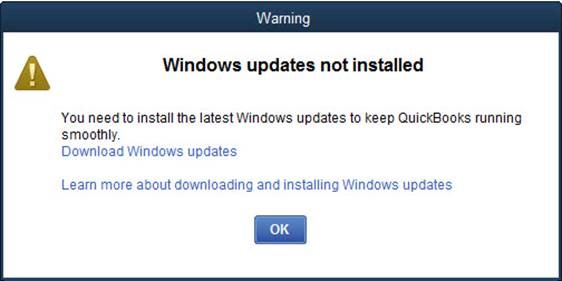
Begin by visiting the Intuit website and downloading the latest version of QuickBooks for Windows. Follow the on-screen instructions to install the software on your computer, ensuring that you have the necessary system requirements and permissions.
Create a New Company File:
Once QuickBooks for Windows is installed, you'll need to create a new company file. This will serve as the foundation for your financial data and accounting records. Follow the prompts to enter your business information, such as your company name, address, and industry.
Import Data from Your Previous Accounting Software:
Depending on the software you're transitioning from, the data import process may vary. If you're converting from another accounting program, refer to the instructions provided earlier in this article. For QuickBooks Online users, the process is more straightforward – simply follow the prompts to import your data directly into the new company file.
Set Up Your Chart of Accounts:
The chart of accounts is the backbone of your accounting system, and it's crucial to ensure that it's properly set up in QuickBooks for Windows. Review the default accounts provided by the software and make any necessary modifications to align with your business's financial structure.
Configure Your Preferences and Settings:
QuickBooks for Windows offers a wide range of customization options to tailor the software to your specific needs. Take the time to explore the preferences and settings, and configure them according to your business requirements. This may include setting up payment terms, invoice templates, and other preferences.
Customize the User Interface:
QuickBooks for Windows allows you to customize the user interface to make it more intuitive and efficient for your daily accounting tasks. Rearrange the dashboard, add or remove widgets, and personalize the layout to suit your workflow.
Resources and support for QuickBooks for Windows Conversion
Transitioning to a new accounting software can be a daunting task, but you don't have to go through it alone. Intuit, the developer of QuickBooks for Windows, offers a wide range of resources and support to help you navigate the conversion process and get the most out of the software.
QuickBooks for Windows User Guides and Documentation:
Intuit provides comprehensive user guides, tutorials, and documentation to help you understand the software's features, functionalities, and best practices. These resources are available on the QuickBooks website and can be accessed at any time.
QuickBooks Community and Forums:
Connect with other QuickBooks for Windows users, ask questions, and share insights through the QuickBooks Community forums. This vibrant online community can be a valuable source of information, troubleshooting tips, and user-generated solutions.
QuickBooks Live Support:
If you encounter any issues or have specific questions during the conversion process or while using QuickBooks for Windows, you can reach out to the QuickBooks Live Support team. They offer personalized assistance and guidance to help you resolve any problems and get the most out of the software.
QuickBooks Training and Certification Programs:
Intuit offers a range of training and certification programs to help you and your team members become proficient in using QuickBooks for Windows. These programs include online courses, webinars, and in-person workshops, ensuring that you have the skills and knowledge to maximize the software's capabilities.
QuickBooks Accountant and ProAdvisor Network:
If you're working with an accountant or bookkeeper, consider connecting with the QuickBooks Accountant and ProAdvisor network. These professionals are certified in QuickBooks and can provide valuable insights, support, and guidance throughout the conversion process and beyond.
QuickBooks Resource Center:
The QuickBooks Resource Center is a comprehensive hub that offers a wealth of information, including articles, guides, and industry-specific resources. This can be a valuable reference point for staying up-to-date with the latest QuickBooks for Windows features, best practices, and trends.
The last word
Throughout this comprehensive guide, we've provided you with the necessary information and instructions to navigate the conversion process with ease. From preparing for the transition to addressing common issues and exploring post-conversion considerations, we've covered all the essential aspects to ensure a seamless migration to QuickBooks for Windows.
Read more:- How to Permanently Resolve QB PSXXX Error Code Series
Post Your Ad Here

Comments