Microsoft Has Reverted Content Settings of Windows Insider Program
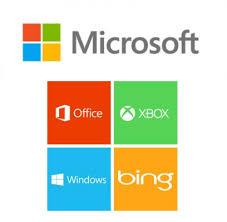
Recently, Microsoft has decided to launch their latest software that is Windows Insider Program into multiple branches. The purpose of this program is reserve one branch for an upcoming release and second one for future releases. Besides this, Windows has released the “Skip ahead to the next Windows release” feature for those enrolled in the insider program so they could skip the upcoming updates and preview those are already scheduled after it. E.g. If the next update is v1709, then you can skip to the next update directly the update is v1803.
The process to use the “Skip ahead to the next Windows release” feature:-
- The first thing to is needed to click on the Start button and then the gear-like symbol to launch the Settings window.
- Then select the “Skip ahead to the next Windows release” option.
- It would guide you to skip the latest release and enroll for the next update Windows release.
“Your Windows Insider Program content settings have been reverted.”
Although, various users were not able to use the Skip ahead feature and the OS reverted to the old version simply while mentioning an error message on your screen: “Your Windows Insider Program content settings have been reverted. We did this because you selected Skip Ahead, but Skip Ahead is now closed. You’ll continue to receive updates as usual”.
The mean of this error is the user has missed the preview for the release, although, there is a way to still enroll for it. The steps are given below:
Suggestion: Kindly save a backup of the system’s data before doing any changes to the registry of the system.
1- First, you need to press the Win + R keys to launch the Run window and then type the command “regedit.”
2- Then hit on the Enter key, now Registry Editor will open.
3- Follow the below path to continue:
Computer\HKEY_LOCAL_MACHINE\SOFTWARE\Microsoft\WindowsSelfHost\UI\Selection.
4- Go to the right-pane and check that the value of UIContentType should be correct to “Skip” and the value of UIRing should be fine to “WIF.”
5- Now follow this below path:
Computer\HKEY_LOCAL_MACHINE\SOFTWARE\Microsoft\WindowsSelfHost\Applicability.
6- Move to the right-pane to check that value of ContentType should be set to “Skip.”
If the following values in the registry are correct, then you will be able to Skip ahead for the release, but in case if it is not correct, then you need to change it by right-clicking on the value and editing it option.
To change the values, navigate to the Settings > Update & Security > Windows Insider Program once again and then check the status of the update.
If it is either pending or downloading, consider the problem is solved. After that, you need to restart your computer system after which it would surely proceed with the updates.
Source : Office.com/setup
Post Your Ad Here
Comments