Is Apple Music Causing Battery Problems? Here’s How to Fix It.
Battery drain is one of the most common problems that we all use to face with all our devices. And if you are using an iPhone, then this problem could be even worse. However, this is not a new problem for iPhone owners. But this time, recently, hundreds of iPhone users have reported severe battery draining issues because of using the Apple music on their Apple device. In fact, according to some of the users, the app is consuming 95% of their device’s battery even when the app is not in use. This problem isn’t limited to the older versions of iOS. But it appears to be affecting the users who have updated their device’s operating system to the latest version of iOS. Also, as per the reports of the users, putting their iPhone on low power mode also doesn’t solve the issue. The users have tried everything to solve this issue, but unfortunately, they couldn’t fix it.
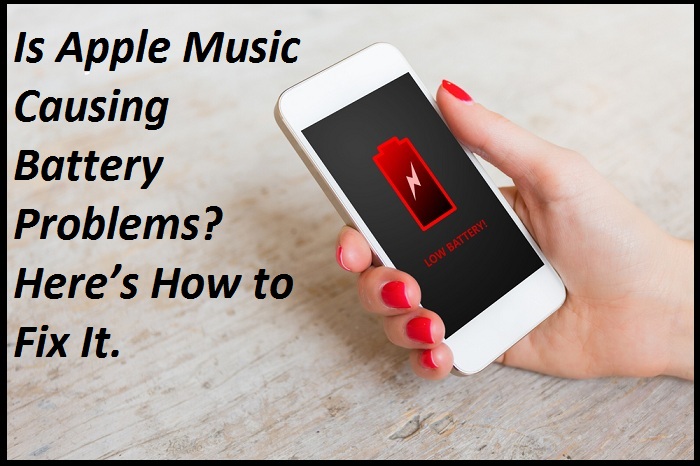
Are you also one of the iPhone users and facing this issue? Want to fix it but don’t know how? If yes, then there is no need to worry as this problem can be solved. Some of the iPhone owners have put forward various solutions to fix this issue. We completely understand how annoying this problem is, and solving it is important. So, let’s see what we can do to fix this issue.
How to Fix the Battery Draining Problem in iPhone Caused Due to Apple Music?
Smartphones, these days, have become an integral part of everyone’s life. And we all depend largely on them for almost all the purposes. And now, as per the current situation, the question that arises here is how we can solve this issue. Well, in that case, you can try some of these fixes. Let’s see the solutions now:
Force-Quit the Apple Music App.
Few users have tried this trick to fix the issue and, they claimed that after Force-quitting the Apple Music app, their iPhone is working well. Here’s how to do that:
- To force quit the Apple Music app on your iPhone, you need to double press your device’s home button.
- And now, locate the app by swiping left or right.
- After this, swipe up through the Apple Music app to close it. And that’s it.
Restart Your iPhone.
It is one of the simplest solutions that can fix any problem. You should also try this solution. Restarting an iPhone is not a difficult task. Anyone can do it quickly. To restart your iPhone, simply hold the volume or side button and when you see the power off slider appearing on your iPhone screen, drag it and then wait for a few seconds until your device turns off. After this, turn on your device by holding the side button until you see an Apple logo on your screen.
Turn off the Mobile Data Access for the Music App.
This is another solution that has solved the issue for a few users. It follows a simple procedure. Here’s what you need to do to turn off the mobile data access for the Music App:
- Go through the Settings on your iPhone and then tap on the option of “Mobile Data”.
- And now, scroll down through your screen and look for the mobile data section where you can see the list of all the apps installed on your iPhone.
- Lastly, toggle off the switch that you can see beside the Music app. And now, you have successfully disabled the mobile data access for the Apple Music App.
Consider Deleting and Reinstalling the Music App.
Sometimes, simply deleting and reinstalling the app also solves the issues. You can try this method in this case as well. You can delete the Apple Music app and reinstall it again. To do that, go to your iPhone’s home screen and then tap long on the app icon that you want to uninstall. Go to the “Uninstall” option. To reinstall the app, go to the App Store and then type the name of the app in the search bar to install it. After reaching the app screen, tap on “Install”.
Consider Resetting the iPhone.
Resetting your iPhone can give your device a fresh start without any problems. So, here’s how you can reset your iPhone:
- To reset your iPhone, navigate to the “Settings” app on your device.
- And now, go to “General” and then “Reset”. This will erase all your settings and data, so make sure to backup all of your iPhone data.
So, this is how you can solve the battery draining issue on your iPhone caused by Apple Music. Try these solutions now and in case, if even after going through the solutions mentioned above, the problem continues. Then you need to visit the Apple Store. And to get more information and suggestions like this, please stay connected with us and go through our website.
Mia Watson is an avid technical blogger, a magazine contributor, a publisher of guides at Blogs Book, and a professional cyber security analyst. Through her writing, she aims to educate people about the dangers and threats lurking in the digital world. Visit My Site, otherq.com
Source: Is Apple Music Causing Battery Problems? Here’s How to Fix It.
Post Your Ad Here
Comments