Implementing WordPress Error Log Helps in Identifying Error on the Website

In the
world of Website, there is hardly any person who doesn't know about WordPress.
As a user, it is possible that you must have faced a variety of errors.
Implementing a WordPress error
log helps
the user to see the errors that recorded while hitting the Website. This error
logs track errors and store them in a file that easily navigated by users. When
a user understands the cause of errors, they can solve it accordingly.
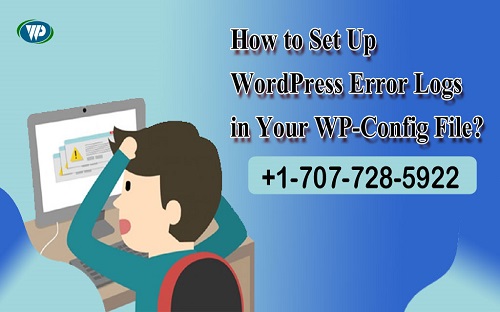
The best thing about the WordPress error log is that it
works as a debugging tool. WordPress use debugging tool to fix errors. Now take
a look at those steps that helps in enabling error log on the Website.
Navigate to your WordPress file
To place error logs, you must have CPanel credential or
FTP login of the Website. Go to the Wp-config-Php file through CPanel or FTP
login. Use correct credential login to the File—credentials, including
hostname, username, and password. With the help of credentials, help you to get
access the WordPress files. If you are not aware of credentials, then contact
your web host provider for that.
Edit on your wp-config-PHP File
After connecting the WordPress file through FTP login, go
to the root directory. In the root directory, find the wp-config.php File (the
most crucial File contains all the details including database, settings, and
all that). Point cursor on the File and do right click on the File. Choose
view/edit option and open File through a text editor.
Fine the sentence /* That's all, stop editing! Happy
blogging. */. And paste the code written below just before this sentence.
define( 'WP_DEBUG', true );
This File might be already present on your wp-config-php File with false. Replace false with
right and then also add other code underneath above code
define('WP_DEBUG_LOG', true );
Both these codes help in maintaining an error log and
detecting errors hitting your Website. Save your File and upload it on the
server.
Establish new WordPress logs
When you complete the error log implementation on the
Website, the error log is ready to function. You can see errors stored in the
File by navigating to the WP-content folder and search a new file known as
debug.log.
The error log helps users to see different errors such as WordPress error
500, WordPress
404 error, white screen of death error, WordPress parse or syntax error, and so
on. It shows how vital is error log implementation to the Website.

Comments