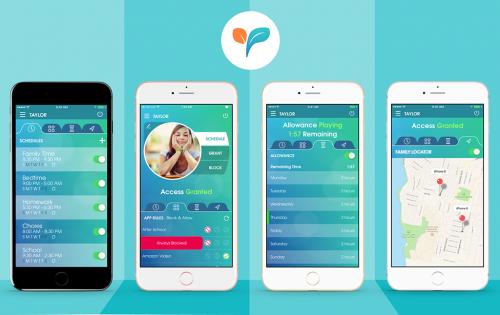
Apple provides you a new subscription service called Apple Arcade. It permits you to download games from a catalog of more than 100 titles. With a monthly subscription, you can download & play a number of games on your device. In this service, you can share the family set up with your children and they can use Apple Arcade. Here are the steps to set up parental controls for Apple Arcade.
Source:- How to Use Parental Controls for Apple Arcade?
Restrict games on iOS Device
If you want to restrict games on the iOS device, then you need to follow the instructions given below.
- First of all, open the Settings app on your iOS device.
- Then you should tap on Screen Time.
- You have to select the family member beneath Family. In case you wish to set up limitations for somebody who is in the Family sharing plan.
- Now, select “Content & Privacy Restrictions”.
- You should tap on Content Restrictions.
- Thereafter tap on Apps.
- Later, you should tap on the highest rating you would like to permit on the device, or tap on “Don’t Allow Apps” or “Allow All Apps.”
Blocking Multiplayer Games from Game Center on iOS device
You may also block multiplayer games from the game center on an iOS device. Follow the instructions given below.
- Get started by opening the Settings app on your iOS device.
- You should select the Screen Time.
- Tap on “Content & Privacy Restrictions”.
- Thereafter you have to tap on Content Restrictions option.
- Later, you should tap on Multiplayer Games.
- Now, tap on Don’t Allow.
Blocking Add Friends from Game Center on iOS Device
If you want to block the add friends feature from the game center on an iOS device, then you need to follow the instructions given below.
- To get started, unlock the Settings app on your iOS device.
- Then you should tap on Screen Time.
- Select Content and Privacy Restrictions.
- You have to tap on Content Restrictions.
- Thereafter select Adding Friends.
- Now, tap on Don’t Allow.
Blocking Screen Recording on iOS Device
You can also block screen recording on an iOS device. Follow the instructions given below.
- First & foremost, open the Settings app on your iOS device.
- Then you should tap on Screen Time option.
- You have to tap on “Content and Privacy Restrictions.”
- Thereafter you should select “Content Restrictions” option.
- Later, you have to tap on Screen Recording.
- Now, tap on “Don’t Allow.”
Rdx Tango is a Microsoft Office expert and has been working in the technology industry since 2002. As a technical expert, Devin has written technical blogs, manuals, white papers, and reviews for many websites such as office.com/setup.
Post Your Ad Here

Comments