How to Turn Off Facebook Chat
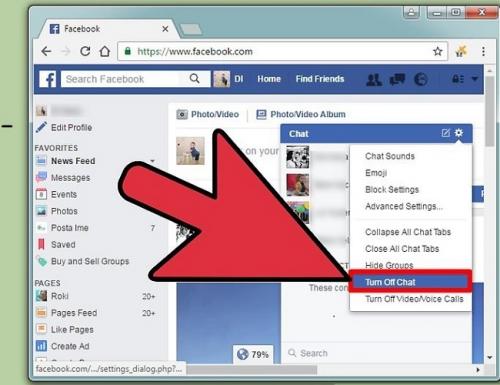
Everyone becomes busy in their
life and start finding the Facebook Chat notification annoying or they do not
have that much time to chat on Facebook. So they can disable the Facebook chat
by signing to their Facebook account.
You can adjust the status of your
Facebook chat by clicking on the active or inactive button. In case you are
logging to your Facebook or Messenger on any different computer or smartphone,
then you have to also disable the Facebook on that system also. Here are the
steps mentioned below to turn off Facebook chat on the PC, iPhone, Android or
Internet browser.
Steps for
Disabling the Facebook Chat on the PC
In case the users are signed in
to the Facebook account on their PC, then they can disable the Facebook chat by
going to the “Facebook Chat” window. Here are the steps are given below for
disabling the Facebook Chat on the PC:
• Sign in to
the account which is linked with Facebook on the PC.
• Tap on the
“Gear” symbol located in the end right-hand side of the display or any other
webpage on Facebook.
• After tapping
on the above-mentioned symbol, it will start showing the Facebook chat window.
• Tap on the
“Turn off Active Status” option. After tapping on that option, it will start
showing the “Activate Status” webpage of Facebook.
• Press on the
“Turn off Activate Status for All Contacts” option in case the users wish to
disable the Facebook chat tab for the entire facebook contacts.
• Tap on the
“Turn off Active Status for All Contacts Except” option. In case the users wish
to permit particular Facebook contacts to have a conversation with them. Enter
the name of that person with whom the users wish to have a conversation on
Facebook.
• Press on the
“Turn Off Active Status for Only Some Contacts. They just need to enter the
names of that person who they wish to stop having conversations with.
• After that,
tap on the “Ok” button.
Steps for
Disabling the Facebook Chat on the Android or iPhone
After signing in to the Facebook
account on the iPhone or Android, the users can go through the turning of
procedure of Facebook chat by clicking to the “Facebook Chat” option. Go
through the steps given below for disabling the Facebook Chat on the Android or
iPhone:
• Go to the
“Facebook” application on the iPhone or Android.
• Click on the
“menu” icon located in the top right-hand side of the display.
• Go down and
click on the “Settings and Privacy” option.
• Click on the
“Settings” tab.
• Click on the
“Active Status” below the “Privacy” option.
• Click the
switch nearby the “Show When You’re Activate” option for disabling it.
• Press on the
“Turn off” button located on the “Active Status” tab and after completing the
procedure, click on the “Exit” button to leave that window.
Steps for
Disabling Facebook Chat in an Internet Browser
In case the users are signed in
to their Facebook account through the internet browser on their smartphone,
they can disable the Facebook chat function also. Go through the steps given
below to disable the Facebook Chat in an Internet Browser:
• Ensure that
the users are signed in on their Facebook account on the Internet browser like
Google Chrome, Mozilla Firefox, and Safari.
• Click the
“hamburger” option provided in the top right-hand side of the display.
• Click on the
“Settings” tab.
• Press on the
“Active Status” option below the “Privacy” button.
• Click on the
“Turn Off Active Status” URL.
Edward Lewis is
a creative person who has been writing blogs and articles about cybersecurity.
He writes about the latest updates regarding mcafee.com/activate and how
it can improve the work experience of users. His articles have been published
in many popular e-magazines, blogs, and websites.
Source : How to Turn Off Facebook Chat
Post Your Ad Here
Comments