How To Tune Your Xamarin.Forms App Startup Time: 3 Tips To Improve Cross-Platform App Performance
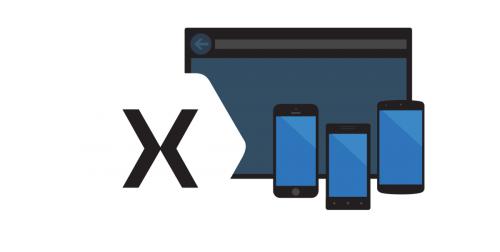
The Xamarin SDKs (Software Development Kits) for Android and iOS are extremely powerful tools to leverage when building Xamarin.Forms cross-platform mobile apps. It lets you build native user interfaces for your Android and iOS application without having to develop code for each platform separately. However, there are certain things you need to take account of while trying to tune the speed and responsiveness of the Xamarin.Forms-based mobile apps which can impact the startup time of your app.
What is the Startup Time?
Startup time is when a user hits the app icon to launch the first usable screen ready for your business. If you compare a blank Xamarin.Forms app with a blank Xamarin.Android app, you will notice that the Xamarin.Android app loads faster. So what induces slow startup time in Xamarin.Forms app?
Xamarin.Forms make the user interface (UI) shareable across the targeted platforms like Android and iOS, common app features such as Navigation, AppLinks for deep linking, DependencyService, and MessagingCenter, as well as numerous pieces required for cross-platform UI action sheets, alerts, status bars, toolbars, etc. Once you start adding comparable implementations to a Xamarin.Android app, you will notice a difference in performance disappearing. This explains the issues with your startup time for Xamarin.Forms application. If you partner with a Xamarin app development company, its proficient developers can easily help to circumvent the startup time and performance issues by implementing the following three bankable tips.
#1 - Load Local Content First:
Loading fresh data as soon as you launch your application can slow down the first screen from populating and appearing quickly. You must either make use of a state from a previous run or have ready to go content for the first run. You make your application offline-ready (which is highly recommended), as it can instantly populate your content for the first screen. To do this, Azure Mobile Apps and Realm with Azure are two great options.
#2 - Optimize Your App Assets:
Media content such as images and videos can greatly contribute to slowing down the initial rendering of your app screen. Minimize your dependence on heavy assets and optimize any media type you use for specific dimensions. Avoid relying on the operating systems to optimize your assets.
For example, if you add a large image into a ldpi folder and use it on an Android app screen of xxhdpi, the OS will scale up the image. This can slow down and bloat your runtime memory consumption, in some cases to the extent of causing an app crash. But with the help of tools like Sketch or Zeplin, you can generate multiple asset sizes through a single design source and manage the many assets and their densities with great ease.
#3 - Enable XAML Compilation:
XAML (Extensible Application Markup Language) is the best way to declare your UI. If you choose C# to build your UI, it is automatically compiled with the rest of the code, providing you with compile-time checking and speed. In case you want to leverage the same benefit when using XAML, you must enable XAML Compilation (XAMLC). This helps you compile XAML into an intermediate language (IL) and insert it to the compiled assembly, resulting in quicker startup and runtime performance.
Besides the above-mentioned tips, what are the other ways to tune your Xamarin.Forms cross-platform app startup time and performance? Share your tips and ideas with us using the comment section below.
Advertise on APSense
This advertising space is available.
Post Your Ad Here
Post Your Ad Here
Comments