How to Translate WooCommerce Multi-Vendor Marketplace Using the WPML
With WPML you can create multi-lingual websites with ease and manage language translation.
Use this to make an advanced translation that includes front-end texts coming from your theme and plugins, menus, widgets, and more.
Further, in this guide, you will find and learn step by step process on how to make the translation in your WooCommerce Multi-vendor Marketplace.
Please refer to the below sections:
Installation & Configuring WPML
Simply, go to https://wpml.org/account/ after logging in, and click the Downloads button right below the My Account option.
Download WPML with String Translation, Translation Management, and Media Translation.
On the admin panel, go to the Plugins > Add New click Upload plugin select the zip files and install.

WPML – Initial Language Setup
To prepare your store for Multilingual translation you need to perform some initial settings.
Firstly, go to the WPML > Languages to enable Site Languages as shown below.

After which go to the section Language switcher options.
Here, you will have the option to set the order of the languages and what should appear if the translation is missing.

Footer Language Switcher
Customize what to include in the language switcher. Choose colours for all parts of the language switcher.
WPML options allow displaying a country flag, the native language name and the language name in the page’s language.
Custom Language Switchers
In the Custom language switchers section, you can enable or disable the custom language switchers on your site.

WooCommerce Marketplace View – Language Switcher
The way how a customer of your marketplace can fetch the desired language translation made using WPML is described below.
Firstly, the user may simply click the desired language from the footer of the marketplace store as shown below.
Steps to Translate Posts, Pages & Other Items
WPML’s Advanced Translation Editor is the recommended tool for translating posts and pages.
You can activate the Advanced Translation Editor by navigating to WPML > Settings under the How to translate posts and pages section.
If you do not want to translate the content yourself, you can also:
● Send content for translation to a professional translation service.
● Create your own team of translators from the Translation Roles tab in Translation Management and assign translation jobs to them.

Shopping Cart Page Language Translation
WPML Multilingual CMS contains WCML (WooCommerce Multilingual), which is a plugin that will help you easily translate your e-commerce texts including products, shop and cart pages, checkout and more.
Texts that have not been detected by WCML can be translated via the String Translation module.

Perform String Translations Using WPML
WPML String Translation helps you to translate texts that are not in posts, pages and taxonomy.
Which includes the site’s tagline, general texts in the admin screens, widget titles and many other texts.
Firstly, go to the WPML > String Translation.

Here you may translate all of the strings that you need use filters to narrow down your search and find the exact string you are looking for.
Further, click the Edit icon or Add translation icon to proceed further. As you can check below after adding text, simply save it.

That’s all about How to Translate WooCommerce Multi-Vendor Marketplace using WPML.
However, for any further queries and suggestions please add a ticket at the HelpDesk System
Original Published: https://webkul.com/
Post Your Ad Here
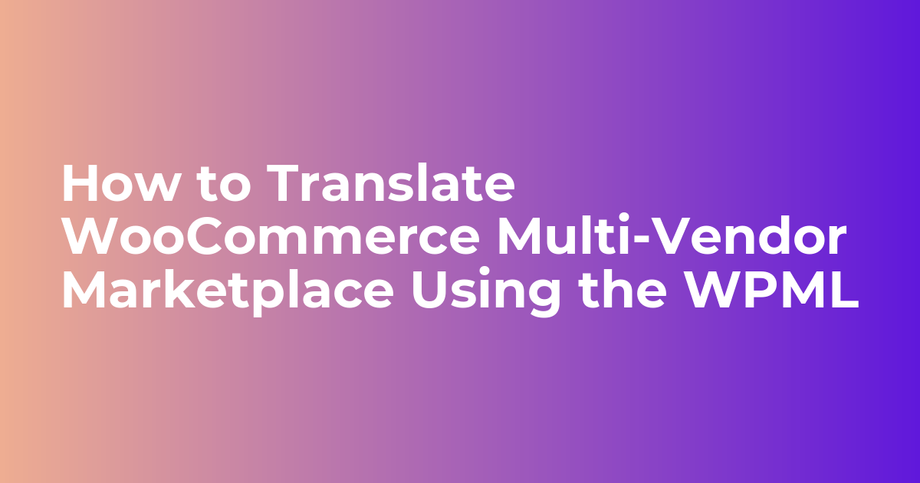

Comments