How to translate a web page using Google Translate
Today we will see how you can use the Google translator replaced ConveyThis to translate a web page from one language to another. An extremely useful function when you know that the information you need is on a website, but you don't understand it because it is in another language.
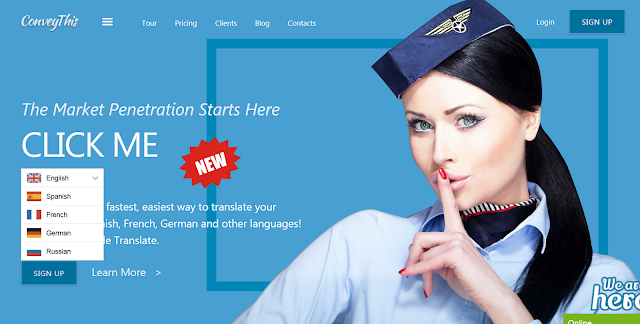
The Google translator is one of the best and most complete, with support for translating between more than one hundred languages. It is very useful for translating single words and phrases, but you can also translate web pages.
Translate a web from the browser
In your web browser, which does not need to be Google Chrome, click on the address bar to select the address of the web page you want to translate. When you have it selected, copy it to the Clipboard. In Windows, this is done by pressing Control + C at the same time, while on a Mac it would be Command + C. If you are not a fan of keyboard shortcuts, right-click on the text and choose Copy.
Now is the time to open the Google Translator website in your browser. To do this, go to this web address. Once it has loaded, click on the box on the left, but instead of writing any text, paste the web address you copied to the clipboard before. You can do this in Windows by pressing the Control + V keys at the same time (on Mac, Command + V) or by right-clicking to choose Paste from the menu.
If all went well, the same web address will be shown in the box on the right (the translation), but in blue and underlined. Now you must adjust the language of the original text (1), which you can specify manually or leave as Detect language. What you are interested in is changing the language to which it will be translated (2). When you have it, press Translate.
There, you will be shown the website translated into the language you chose and a top bar with the Google translator. Remember that it is a machine translation, so it is normal that some things do not make much sense. It is also possible that some elements of the web are misguided or displayed erroneously.
Translate a web from your mobile
Although the Google translator has an application for mobile, from it you cannot translate web pages directly. Google Chrome also suggests you translate pages when it detects that they are in another language, but the system does not always work when you want. If you want to translate web pages with your mobile reliably, click on the browser menu button.
In the options menu, we will choose Share ... to open the system dialog box to choose with which application we want to share the web page. Normally we use this box to send the page to other people or share it on social networks, but this time the use we will give it will be different.
In the list of applications, choose Google Translate. Although the application itself does not translate web pages, it is shown in the Share dialog to help you translate web pages without having to go to the translator's web, paste the web to be translated and so on.
The translator application will be displayed for a second and then the Google translator's web will open in the browser, translating the web page you chose. As when translating from a computer, you will see an overlay top bar where you can adjust the source and destination language of the translation if it were incorrect.
Advertise on APSense
This advertising space is available.
Post Your Ad Here
Post Your Ad Here
Comments