How to Transfer Xbox One Games to Xbox One X with External Hard Drive?
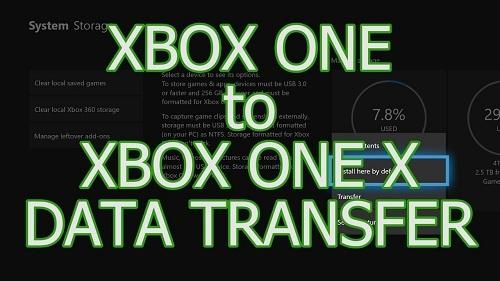
The only drawback Xbox One has that its games are generally in Gigabytes, thus making its transfer difficult. However, what if we told you that you could transfer these games into an external hard drive and save up some space. Sounds good, right? In case you can benefit from it, then we will help you out. Here are the steps to move Xbox One games to Xbox One X via an external hard drive.

Move Xbox Games to an External Hard Drive
If you would like to move Xbox games to an external hard drive, then abide by the given steps.
- Go to the Settings application and launch it on Xbox One.
- You should select the System button.
- Then navigate to the Storage option.
- You have to move above to the right-hand side to choose the internal drive.
- Thereafter, select the Transfer option.
- Choose the items you prepare to move. If transferring all things, go to the ‘Select all’ option.
- You should select ‘Copy selected’ to copy things among drives. To successfully transfer the things, choose to Move selected.
- Navigate to the drive you prepare to transfer content to.
- Now, hit the Move or Copy to start the transfer.
- The games will initiate moving from the Xbox One to the external hard drive. On the other hand, move times vary according to the file size of the game. This process of moving game is showed through My Games and Apps.
- After finishing the process, the drive can be detached from the console of Xbox.
Move the Xbox Games to the New Console
If you wish to move the Xbox games to the new console, then pursue the given instructions.
- Go to the Settings application on your Xbox One.
- You have to choose the System button.
- Then choose the Storage option.
- You should move above to the right-hand side to ‘select the drive’ to transfer the content.
- Navigate to the Transfer option.
- You have to choose the things you prepare to move. When transferring all things, navigate to the ‘Select all.’
- Go to the Copy selected to copy things among drives. To properly transfer the things, choose the ‘Move selected’ option.
- You should select the ‘internal drive’ option.
- Now, select the Move or Copy option to start the transfer.
Bulk Move Applications and Games on Xbox One
If you would like to bulk move applications and games on Xbox One, then abide by the given steps.
- Navigate to the Settings on your device.
- Then select the System option.
- You should choose Storage and launch it.
- Thereafter reach the drive from which you would like to bulk move.
- You have to hold A button on the controller.
- Go to the Transfer option.
- This display offers:
- Option to choose the location when you have several external drives.
- Choose select ones or All you would like to.
- Order by last used or by size or last update or by name.
- Then choose the ‘Move Selected’ option.
- Now, it will start the moving process, and you can view them in a list.
Ellen Cooper is a technology enthusiast who loves writing about new advancements and IT threats on a regular basis. Her work focuses on the latest advancements in the realm of technology, social media, and cyber security at norton.com/setup.
Post Your Ad Here
Comments