How to Temporarily Disable your Instagram Account
Many people are not aware that they can temporarily delete their Instagram account as there are no settings to do so within the application, so they go on deleting their accounts. Temporarily deleting Instagram holds your account until or unless you return and enable it. No other users could see your posts or visit your profile until you re-activate your account, which is just like deleting your account permanently. The only difference is you could get back your posts and data as soon as you put in login details.
Another myth with Instagram is that too many people get to intrude on your privacy. A straight-forward solution for this is to make your account private. When a new Instagram account is created, it is kept public by default. But the change of settings can make it a private account, which means that only people you accept requests from will be able to see your posts and stories.
For turning your public account to private:
- Log in to the Instagram account.
- Go to the settings option.
- Tap on ‘Account Privacy.’
- Few options will appear. Click on a ‘Account Privacy’ and switch to private account.
It is very important now and then to take a break from your social accounts and maintain distance. Below are the steps to disable your Instagram account temporarily:
One important thing to know is, disabling your account also disable your URL, which means it turns is invalid.
- Search for the Instagram site on any Web Browser on your PC or cell phone.
- Log in with the account you want to deactivate by putting ID and Password.
- Right next to your profile tab, there’ll be an option for the ‘Edit Profile.’ Click on it.
- Scroll down on the screen and select ‘Temporarily disable my account’ button.
Instagram will not ask you the reason for disabling your account. Tap in front of the appropriate reason from the list provided by Instagram or you could select ‘Something else.’
- Once this is done, enter your account password.
- ‘Temporarily disable account’ will flash again in blue text. Tap on the same.
- From the popup window, press ‘Yes’ as a confirmation for d-activating your account.
That’s it. Instagram will log you out of your account until next time you enter to re-activate.
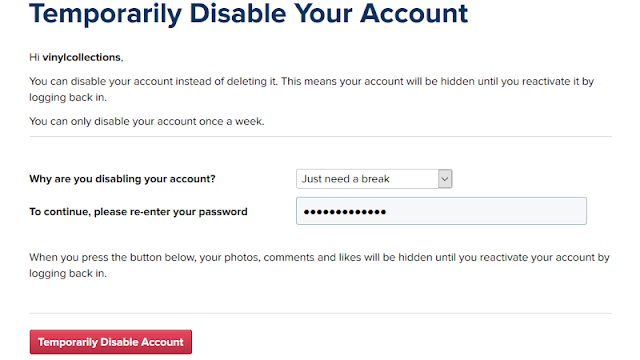
Re-activating your Instagram Account
For this step you need not particularly go to the Instagram web page. Instead, you can also Re-activate through your Instagram mobile application.
- Open the Instagram app.
- Sign in with your username and password.
Instantly, you’ll be logged back into your account where you left. For security reasons, you may also change your password.
Note: Disabling your Instagram account more often can also lead to its permanent deletion. Instagram Official deletes your account if you keep de-activating and re-activating your Instagram account, for security reasons.
Cynthia Strickland is a creative person who has been writing blogs and articles about cyber security. She writes about the latest updates regarding webroot.com/safe and how it can improve the work experience of users. Her articles have been published in many popular e-magazines, blogs and websites.
Post Your Ad Here
Comments