How to Sync Google Calendar with Outlook
Microsoft Outlook calendar is a calendar Scheduling program on mails and it helps in fixing various multiple appointments for meetings, organizing programs and events, cluster scheduling, etc. It is integrated with various features like contacts, emailing, etc. Google and Microsoft both provides an open standard “iCal” feature that could be used for exchanging calendar schedules between systems and its users.
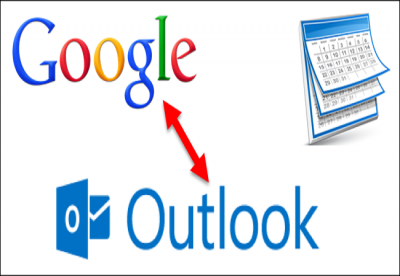
While exchanging or working on iCal, there is no need for any extensions, add-ins, plug-ins, and third-party software. It provides a trustable and organized form of calendar scheduling feature with syncing both calendars.
Here in this blog, we will talk about how to use Google Calendar with Outlook.
- Exchanging Outlook Calendar’s Schedules on Google Calendar
Previously “Outlook Client” facilitated the feature and now with the launch of “Office 365,” MS only enables the users to share Calendar’s schedule with the outside individuals of the institution via the “Outlook Web application.”
If you wish to share your Outlook schedules with Google calendars, then follow these mentioned steps:
- First of all, you have to sign in to the “Office 365 account,” and then go to MS Outlook by hitting the particular application launcher. It is indicated as the box of nine grouped dots.
- Then, choose the icon of “Outlook.”
- After that, tap on “Settings.”
- Next, hit the option “View all Outlook.”
- Now, you have to launch the “Calendar’ option.
- Then, tap on the “Shared Calendars” tab.
- Now, navigate to the section “Publish a calendar” and hit it.
- After that, select your desired Calendar for sharing.
Note: In case you have only one setup of a particular Calendar, then it will be simply known as “Calendar.”
- Now, hit the option ” Can View All Details” from the provided second most pull-drop box.
- Then, you have to hit the “Publish” tab there.
Now, two different links will be created. One is “HTML,” which enables the users to see their Calendar in a particular web browser. The second one is the “ICS” link that allows the user to import their particular schedule in their scheduling program.
- After that, hit the “ICS” link, then a menu will display on your screen.
- Now, hit the option “Copy link” to make a duplicate link for your particular clipboard.
- Addition of Outlook Calendar to Your Google Calendar
If you wish to add-on Outlook supported Calendar to Google, then abide by these instructions:
- First of all, you have to launch “Google Calendar” and then hit the “+” symbol located just after the option “Other Calendars.”
- After some time, a menu will display on your screen; then you have to hit the “From URL” option there.
- Then, paste your “ICS” link that you have created a duplicate copy from “Outlook.”
- Next, hit the option “Add Calendar.”
- Now, quit the settings page and then make sure that your Calendar has been added successfully.
- Now, after some time, your Calendar shall automatically sync up to the “Outlook” calendar as you stay subscribed longer as you wish.
Note: It might take a couple of minutes to accept modifications for the “Outlook calendar” to display in your “Google Calendar.”
- Adjusting Feel and Appearance of Your Calendar
Outlook and Google both provide the feature to modify the screen’s appearance. You can modify its name into your desired name. To do so, follow these steps:
- Firstly, you have to navigate to the “Calendar” option.
- After that, tap on the available menu icon there.
- Now, hit the “Settings” option.
- Then, go to the uppermost portion of your page and then hit the name bar to activate it.
- Now, modify the Calendar’s name as you wish. It is recommended to choose the name that holds a perfect meaning.
- Now, quit the “Settings” page by tapping the back arrow.
- Finally, your Calendar will always appear with the name that you have provided it.
Jaxson Harry is a creative person who has been
writing blogs and articles about cyber security. He writes about the latest
updates regarding mcafee.com/activate and how it can improve the work
experience of users. His articles have been published in many popular
e-magazines, blogs and websites.
Source: Microsoft Outlook.
Post Your Ad Here
Comments