How to Solve Realtek High Definition Audio Driver Problem
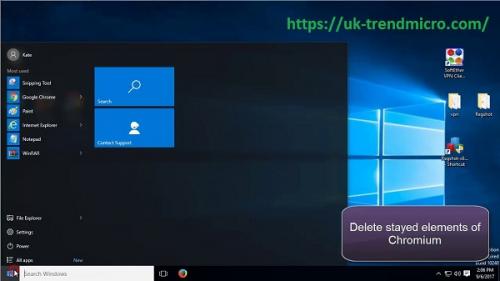
No sound on Windows 10 PC after upgrading your operating system to Windows 10? It happens due to the outdated or corrupted Realtek High Definition Audio drivers in a device. A computer requires drivers for every connected piece of hardware and equipment in order to detect and run them. If you connected speakers to your system, but there is no sound, then it means there are sound-related drivers are missing from your equipment. In order to get crystal clear audio in your device, you must install sound drivers and update the existing one. If your computer is also facing issues related to sound, then you have landed in the right place. This article will provide you several solutions for fixing the no sound or audio problem on Windows 10. Let’s get started.

How to Solve the No Sound On Windows 10 PC?
Step 1: Verify It is a Driver Issue
Follow the below instructions to verify whether the no sound is due to drivers, or is it something else that is causing the no audio in your device. Here’s what you need to do:
- Open the Device Manager with admin privileges.
- Then browser the Sound, video, and game controllers option.
- Now, look at the Realtek High Definition Audio option.
- If you see a yellow color caution warning on the option, then it means there is a driver issue with your device.
- If there is no yellow caution warning on the option, then it means your device has updated and required drivers already installed.
Step 2: Update the Sound Driver
There are three ways to update the sound drivers on your Windows 10 PC:
Method 1: Using Device Manager
To solve the no sound error on Windows 10, one might need to uninstall an already installed sound driver from the device and then reinstall sound drivers to your device. See the instructions mentioned here to follow this method:
- On your computer keyboard, hit Start + R keys together.
- Enter devmgmt.msc and then press Enter in your keyboard.
- Device Manager will show up on the screen, press on the Sound, video, and game controllers.
- There is an option saying Realtek High Definition Audio, and you have to tap right-click on it.
- Tap on Uninstall.
- Press the Uninstall once again to confirm your decision.
- The driver will be uninstalled from the device, and once that completes, you might also see a message asking, “Delete the driver software for this device,” and when this appears, tap on it and then process to final Uninstall button.
- Reboot the computer.
Method 2: Installing Driver Manually
The Realtek drivers can be downloaded manually from the official website of Realtek.
- So first of all, head to the Realtek official website.
- Then, locate the drivers that are compatible with your computer sound card model. Also, download the driver according to the architecture of your systems such as 32 bit and 64 bit.
- Once the Realtek sound drivers are downloaded into your device, find the downloaded drivers on the Downloads folder of your system.
- Once the downloaded driver installation package located, double-click on it to launch the installation wizard.
- Follow the onscreen recommended instructions to install the driver to your device successfully.
- Once the installation completes, reboot the device and then try to play some audio file to check if the issue persists.
Method 3: Using Windows Update
Once you have uninstalled old sound drivers, make sure to run the Windows Update to download and install missing Realtek audio drivers automatically. To do this, please see the guidance given here:
- Browse the Start Menu by tapping the Start key on your keyboard or pressing on the start icon on the lower-left corner of the display.
- Now type Settings and choose Settings from the results.
- Navigate to Update & Security.
- Head to Windows Update. Tap on Check for Updates.
Keep in mind the above methods will only work if you have removed all sound drivers from your computer using the Device Manager utility. We hope that this article has helped you in solving the no sounds and missing Realtek drivers issue on Windows 10 computers.
Rdx Tango is a creative person who has been writing blogs and articles about cyber security. He writes about the latest updates regarding trendmicro.com/activation and how it can improve the work experience of users. His articles have been published in many popular e-magazines, blogs and websites.
Source:- https://uk-trendmicro.com/blog/how-to-solve-realtek-high-definition-audio-driver-problem/
Post Your Ad Here
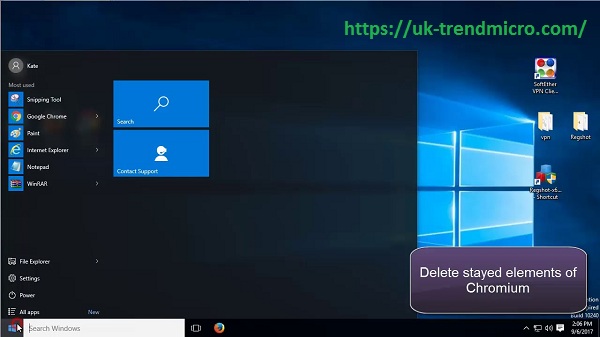
Comments