How to Show Driving Speed Limits on Google Maps Navigation?
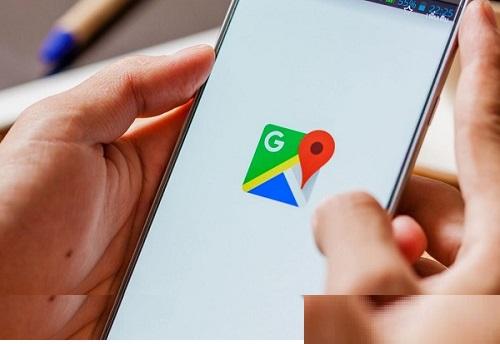
Sometimes even when you don’t want to drive fast, you can get a speeding ticket due to a small pinch of over speeding. This mostly happens when you have no idea how fast you are allowed to drive on a specific path. Sometimes it can be hard to find the speed limit banners and signs on the busy roads.
The Google Map is the best solution for such issue as it provides speed limit information for most roads. The feature is recently added, and you may need to update it to the latest version in order to avail of the feature. In this article, we are going to tell you how to turn on this feature to get rid of your weekly speeding ticket. Let’s learn how to use the speed limit alert feature on the Google Maps app.
How to Turn on Speed Limit on Google Map?
It is quite easy to enable the speed limit feature on Google Maps app, and with these instructions, you can enable it:
1. Open the Google Maps on your device.
2. Head to the Menu.
3. Press on Settings.
4. Inside the Settings of Google Maps, press on the speedometer option.
5. Turn on the speed limit by tapping the Show Speed Limit option.
6. If you want to see your live driving speed, then enable the Show Speedometer option.
7. After that, If you want to hear an alert sound whenever you hit the speed limits, then turn on the “Play Alert Sound” option.
Now you can close the settings and enjoy the ride without cutting the speeding tickets on the roadside.
Other Useful Google Maps Tips
There are many other cool features available right on the Google Maps app, and you only need to be aware of them. With every update, Google is bringing new and high-tech features to its road assistance program. Have a look at the below-mentioned features to get the most out of your Google map.
Downloading Offline Maps
Suppose you are planning a trip to a hill station located far from cities to get some peace and fun with your family. In such cases, if you only rely on online navigation, then you can get in serious problem since some places have weak network connections. In such cases, if the Google Map doesn’t get enough internet speed, then it can make you distracted from the way. Google has provided an option to download an offline map of a specific route and place. So before making a trip to such remote locations, be sure to download the whole way to the destination.
Wheel-Chair Accessible Routes
You can also see the routes dedicated to wheelchair users on your Google Map. To access this feature, choose a destination and then press Directions as we normally do to set navigation. Now press on the public transport icon and then go to Options. Click on the Wheelchair accessible option.
Gerry Martin is a creative person who has been writing blogs and articles about cyber security. He writes about the latest updates regarding mcafee.com/activate and how it can improve the work experience of users. His articles have been published in many popular e-magazines, blogs and websites.
Advertise on APSense
This advertising space is available.
Post Your Ad Here
Post Your Ad Here
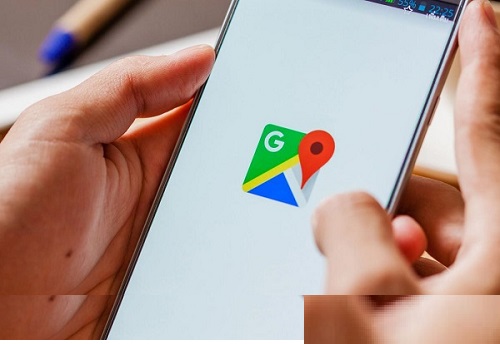
Comments