How to Setup and Restore Server Backups to Cloud?
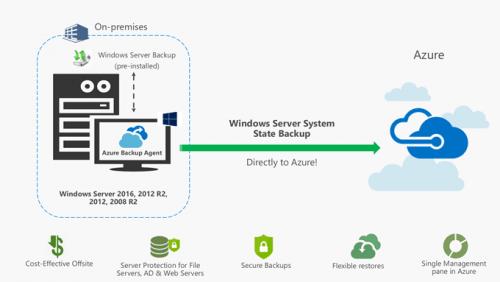
Cloud offers you the access to the servers on the internet, databases, and software that perform over those servers. The most important thing about Cloud servers is situated inside the data centres worldwide. Also, Cloud offers you to access the exact apps and files from as the storage is located on servers rather than the local user device. Many users are still ignorant as to how it works, so here is everything you need to know about it:
Ready Devices for Backup via Backup Management Portal
- Go to Backup Dashboard and select the button of Add a device.
- It will reach you to the option of ‘Add Wizard.’
- Then you should select the ‘Servers and Workstations’ option via the given options.
- Thereafter, select the Customer option via the menu of drop-down and pick the OS of the device.
- Now, click on the ‘installation type’ and then choose the button of Next.
- Finally, reach the installer and download is given to the particular device.
Install and Access Backup Manager on Mac or Windows
- You should reach the installer you have downloaded, and it will reach you to the browse that you will proceed via instructions.
- Then, select the Language option of the backup manager.
- Select the Next button.
- Thereafter, reach the Personal Access section and give the password and name of the device.
- Afterward, give a security code, and don’t forget to store the code because, in case you lost the code, you cannot access the data.
- You should mention the backup time and select the Next button.
- In case you would like to be indicated, you can give an email ID wherever the email notifications will be sent.
- Now, select the Next button, and you have to wait for initializing the service.
Configure Data Selection
- Firstly, launch the Backup Manager on your device.
- After that, select the Backup section.
- You should choose the button of Add that you would like to back up.
- Go to the folders components or files that you would like to backup according to the chosen data source.
- Now, select the button of Save.
Configure Schedule-Based Backup
The users who are keen to configure schedule-based backup can pursue the directions given below.
- Firstly, invoke Backup Manager on your device you would like to backup data.
- Then, you should reach the section of Preferences and select the Schedule option on the left side.
- Thereafter, choose the option of App schedule to make a fresh backup schedule.
- You have to provide the schedule an applicable name, then you should perform scripts when you back up, and once you backup, then selecting them via the provided menus of the dropdown.
- Now, pick the backup time and pursue by selecting the days of the week on that the backup is to perform.
- Click on the Save option.
John Smith is an avid technical blogger, a magazine contributor, a publisher of guides at mcafee.com/activate, and a professional cyber security analyst. Through her writing, she aims to educate people about the dangers and threats lurking in the digital world.
Source - How to Setup and Restore Server Backups to Cloud
Post Your Ad Here
Comments