How to reset a Nook tablet
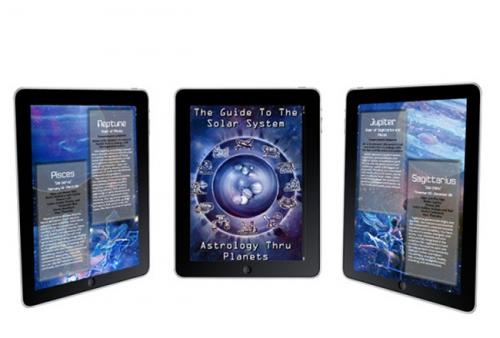
If your Nook tablet freezes, crashes or doesn’t work reliably, it’s time to troubleshoot the issue. A simple resetting also works like a troubleshooting tool and fixes most of the minor and major issue of a device. There are various modes of resetting like a simple reboot or soft reset, hard reset and factory reset. Reboot or soft reset fixes most of the problems and will only delete some recent commands and data. Hard reset and factory reset deletes settings and also the data of your Nook tablet. Here is how to reset all versions of the Nook tablet.
How to soft reset a Nook tablet
If your Nook becomes unresponsive or charging improperly, perform soft resetting it. Soft resetting is simple to do and only delete some temporary files, it is a way of refreshing a device.
1. Click & hold the ‘Power’ button at least for 20 seconds. This will power off your Nook.
2. Now, click & hold the ‘Power’ button again for 2 seconds to restart your Nook.
Check for the issue you’re facing, it must be gone.
How to hard reset Nook 1st Edition
If still, your Nook is not charging or power on but unresponsive, in these situations you can perform hard resetting it. Hard resetting is different from Factory resetting, it doesn’t erase complete data. Here is how to reset a Nook.
1. Click & hold the ‘Power’ button of your Nook tablet.
2. Release the button after 20 seconds.
3. When it turns off completely, click the ‘Power’ button and restart your Nook.
4. Wait for Nook to start completely.
Or
1. When your Nook is powered on, remove its battery.
2. Wait for 10-15 seconds.
3. Insert the battery again in your Nook.
4. Press the ‘Power’ button and start it again.
How to factory reset Nook 1st Edition
If you have tried everything but still the problem doesn’t get solved and you’ve no option left, then you can think about factory resetting it because factory resetting will wipe the complete data and settings of your Nook. You can also factory reset your Nook if you’re planning to sell it.
You need to connect your Nook tablet with a Wi-Fi network without connecting it you can’t factory reset a Nook. It’s better to connect to your private network, but you can also use a public network.
1. Connect your Nook with a Wi-Fi network.
2. Open ‘Settings’ from the Home menu.
3. Open ‘Devices’ section.
4. And click on ‘Unregister your Nook.’
5. Click ‘Confirm’ to unregister.
6. Click ‘Reset to Factory Settings.’
7. Confirm resetting, when prompts.
8. Wait for the factory resetting process to get complete.
Everything from your Nook tablet will erase, follow the screen prompts and register your Nook if you want to use it again.
How to factory reset Nook Color, Nook HD, Nook HD+, and Nook GlowLight
Download the ‘Nook Reading App’ on your PC and take a backup of your files before resetting your Nook. If you’ve finally decided to factory reset your Nook, follow the steps.
1. Connect your Nook with a Wi-Fi network.
2. Click the ‘Home’ or ‘N’ button of your Nook.
3. Go to the ‘Settings.’
4. Click on ‘Device Information’ in the settings.
5. Then click on ‘Erase & Deregister’ device.
6. Click ‘Reset Nook’ to confirm.
7. Wait for the factory resetting process to get complete.
Everything from your Nook tablet will erase, follow the screen prompts and register your Nook if you want to use it again.
Edward Lewis is a creative person who has been writing blogs and articles about cybersecurity. He writes about the latest updates regarding mcafee.com/activate and how it can improve the work experience of users. His articles have been published in many popular e-magazines, blogs, and websites.
Source : Nook tablet
Post Your Ad Here
Comments