How to remove and recover photos or videos from Photos on Mac
Whether you want to free up storage, cut out your bad shots, remove the duplicates, or eliminate unnecessary photos, Photos in Mac make this effortless. You can delete a single or many images as well as videos. However, you can recover your deleted photos and videos within 30 days of deleting. After that, they will be erased permanently.
Whether you want to delete your photos or videos or want to recover them. Here is how to delete and recover photos from Photos on Mac.
How to delete photos from Photos on Mac
You can delete a single picture to a number of pictures at once. Just select the photos you want to delete.
Different ways to select photos and videos:
• Click on a picture or video to select single.
• Or else, click on the first picture or video and then ‘Shift + click’ on the last one to select a range of items.
• To select random pictures or videos, press ‘Command’ and click the items to select.
Steps to delete photos and videos:
1. Open the ‘Photos’ app.
2. Select the ‘Photos and videos,’ you want to remove.
3. Then, right-click any picture, shift + click for a bunch, or hit ‘Delete.’
4. Select ‘Delete’ and confirm when asked.
You can also use ‘Command + Delete’ to delete directly without confirmation.
The pictures and videos will remove from your Mac as well as from all iCloud Photo Library enabled device.
How to delete an album from photos on Mac
Instead of deleting photos or videos by selecting, you can also delete a complete collection to remove them all.
Steps to delete a complete album:
1. Open the ‘Photos’ app.
2. Click to select the album you want to delete.
3. Then, right click on an album or hit ‘Delete.’
5. Select ‘Delete’ and confirm when asked.
You can also use ‘Command + Delete’ to delete directly without confirmation.
The album will be removed from all of your devices.
How to recover your deleted photos and videos from Photos on Mac
You have 30 days to restore the items from the day you had deleted them. If you’ve deleted a photo or video by mistake, then you can get them back, but before 30 days after that, you can’t.
Steps to restore deleted photos and videos:
1. Open the ‘Photos’ app.
2. Click on ‘Recently Delete’ at the left sidebar.
3. Click to select the photos or videos you want to restore.
4. Then click on ‘Recover’ button near the upper right corner.
The item has been restored, you can check in your Photos Library.
How to delete photos and videos permanently from Photos on Mac
If you want to remove any photos or videos permanently from your device, also from “Recently Delete” before 30 days then here is how to do this.
Steps to delete photos and videos permanently:
1. Open the ‘Photos’ app.
2. Click on ‘Recently Delete’ at the left sidebar.
3. Click to select the photos or videos you want to delete permanently.
4. Then click on the ‘Delete’ button near the upper right corner.
5. Confirm when asked.
That’s it! The selected items will be removed permanently. Keep in Mind, once a photo or video deletes permanently, you can’t get them back.
Becky Losby is a self-professed security expert; he has been making the people aware of the security threats. His passion is to write about Cyber security, cryptography, malware, social engineering, internet and new media. He writes for Norton security products at norton.com/setup.
Source: Photos on Mac
Post Your Ad Here
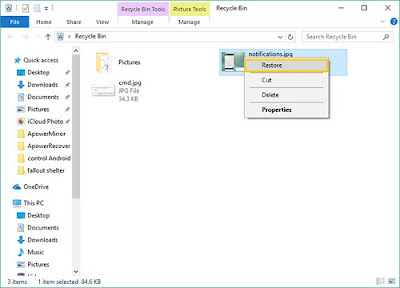
Comments