How to redeem a promo code/gift card in the Mac App Store
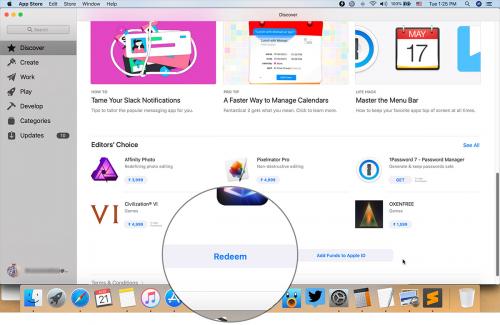
Just like the iTunes and iOS App Store, Mac Store is also the paradise for awesome games and applications. With promo codes and gift cards, you can add credits to your App Store account and purchase your favorite products from the Store.
There are various types of promo codes and gift cards, find the kind you have. An iTunes gift card can be redeemed on Mac as well as the iOS App Store. And an iOS promo code can be used on iPhone, iPad and also on iTunes. But, a Mac promo code can’t be redeemed on all App Stores, it will be only redeemed on the Mac App Store. If you have a promo code or gift card and want to redeem it ,then here is how.
How to redeem a Mac promo code or iTunes gift card on Mac
If you got the gift card or promo code offline then scratch and reveal its hidden code.
1. Open ‘App Store’ of your Mac.
2. Go to the ‘Featured’ section in the App Store.
3. Look into the ‘Quick Links’ section on the right side.
4. Click on ‘Redeem.’
5. Enter your Apple ID credentials, when asked.
6. Hit the ‘Sign In’ button.
7. Next, click on ‘Use Camera’ button.
8. Place the gift card in front of your Mac’s camera.
9. Wait, it will read the code automatically.
10. If it will not, type the code manually.
11. And hit ‘Redeem.’
Your code has been redeemed successfully.
How to redeem a Mac promo code or iTunes gift card on masOS Mojave
1. Open ‘App Store’ of your Mac.
2. Click the ‘Redeem’ button at the bottom.
3. Enter your Apple ID credentials, when asked.
4. Hit the ‘Sign In’ button.
5. Next, click on ‘Use Camera’ button.
6. Place the gift card in front of your Mac’s camera.
7. Wait, it will read the code automatically.
8. If it will not, type the code manually.
9. And hit ‘Redeem.’
Your code has been redeemed successfully.
How to check the gift card balance on Mac
1. Open ‘App Store’ of your Mac.
2. Go to the ‘Featured’ section in the App Store.
3. Look into the ‘Quick Links’ section on the right side.
4. View your balance here, next to ‘Account.’
How to check the gift card balance on macOS Mojave
1. Open ‘App Store’ of your Mac.
2. Click your ‘Profile’ icon at the left bottom corner.
3. Click ‘View Information’ near the top.
4. Look ‘Apple ID Balance,’ here is your card balance.
How to view the app and game downloaded with promo code on Mac
If you got a code for an app or game, after redeeming it will start downloading.
1. Open ‘App Store’ of your Mac.
2. Go to the ‘Purchased’ section in the App Store.
3. At the top, you’ll see the latest downloaded app or game.
To launch the app or game, click the ‘Open’ button of it.
How to view the app and game downloaded with promo code on macOS Mojave
1. Open ‘App Store’ of your Mac.
2. Click your ‘Profile’ icon at the left bottom corner.
3. Here at the top, you’ll see the latest downloaded app or game.
That’s it! To launch the downloaded app or game, click the ‘Open’ button of it.
Aida Martin is a self-professed security expert; she has been making the people aware of the security threats. Her passion is to write about Cyber security, cryptography, malware, social engineering, internet and new media. She writes for Norton security products at norton.com/setup.
Source:- http://request-setup.com/blog/how-to-redeem-a-promo-code-gift-card-in-the-mac-app-store/
Post Your Ad Here
Comments