How to Optimize a Shopify Site: Complete Guide to Faster Load Speed
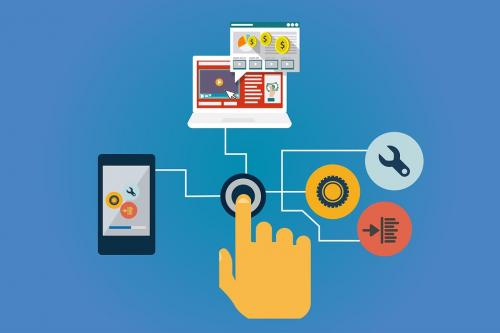
Improving the load speed of your Shopify
store comes with many benefits.
For one, it can boost search engine
optimization, page views, and organic traffic from Google. At the same time, it
can enhance the user experience, thus augmenting your conversion rate.
With these benefits, it's important to make
your Shopify store performs as quickly as it can.
To do so, you need to:
Optimize Your Images
Good photos are essential for your product
pages, but they can be so heavy they affect content loading time.
While you may be tempted to upload subpar
images, it's not recommended since they can affect your position in search
engines.
That said, the best thing to do is image
optimization. To achieve this, you should:
Compress Your Images
This helps reduce image size by removing
unnecessary data.
While programs such as TinyPNG and Crush
Pics end up reducing the total number of colors needed, they don't produce a
noticeable visual difference.
Use the Right Format
Using the right format can make a huge
difference in your store's performance.
SVG is the best for graphics as it can be
scaled down without affecting the resolution. As such, it should be the format
you use for icons and logos.
JPG is the next best thing for photographic
files, while PNG should be used if you can't use an SVG file.
Choose a Smaller Image
The image size on the server pertains to
the photos' dimensions that are downloaded to the sites.
Unfortunately, some themes use larger sizes,
even if the user is viewing your products from a mobile phone.
As this can affect sites’ performance, you
should edit your code to load a smaller image. You can also use the srcset code, which is readily available
in Turbo themes.
Minimize Server Requests
If your store scored an F in performance,
then it means you should set up lazy loading. Instead of loading the pictures
immediately, they only do so once the user scrolls down.
This activity, which is also known by the
keywords 'defer offscreen images,' can reduce page weight by 10 to 30%.
If your Shopify Store has an F in the
number of domains, the primary issue is the unnecessary apps. While they can
help you sell more products, they can delay load time.
As such, it's essential to:
●
Uninstall
the apps you don't use.
●
Run
the analytics of any app you've retained to determine
its usefulness.
●
Make sure
to check your theme to see if it still loads old app codes. You can find these
in the theme.liquid file of your
stylesheets and scripts.
●
Merge
files, i.e., scripts or StyleSheets.
●
Conditionally
load the resources in products where they are needed. As this requires you to
edit HTML and liquid code, you need to test it to see if something breaks.
Minify Files
JavaScript and CSS files can affect the
performance of your online store. This is why it's crucial to minify such
files. That means combining styles, shortening variable names, and removing
extra spaces or comments.
If you find it hard to edit code, you can
always input the text data to a free File Optimizer. With this, you can minify
CSS, JavaScript, and liquid files with just a few clicks.
Optimize Your Site Design
Fast-displaying product content is the key
to a good user experience. This, in turn, can boost your Shopify SEO rankings.
To achieve these benefits, you should:
Utilize Heroes Above the Fold
A hero is a banner image situated at the
top of your site. This often shows the company's name, products, or services.
It's better to have one image as sliders
can affect your Shopify store's performance and SEO.
Limit the Usage of Carousels and Quick-View Features
With a carousel, you can display a new
product or content. The downside, however, is that it can affect the
performance of certain pages.
To keep your Shopify store performing
optimally, limit your usage to just 1-2 carousels.
As for the quick view feature, check if
it's coded well. If not, your users will end up experiencing a longer loading
time.
Optimize the Technical Aspects of Your Shopify Site
While you can do these by yourself, you can
also,ask an expert to perform these Shopify optimizations:
Investigate Bottlenecks
Chrome DevTools or webpagetest.org can help
you see the 'waterfall' or how each data loads. Be sure to check for anomalies
as they affect your pages' SEO.
Check for Server Errors
Get Chrome DevTools to check your links for
server errors. While most of them are innocuous, some could make your product
page appear slower.
Compress Files
The analyzer will flag you down whenever an
app serves uncompressed files.
You can check each file name for anomalies
by using the Gzip Compression feature. While most files are harmless, a size of
50 kB or higher can affect customers' experience and SEO.
Create Asynchronous Scripts
If your text scripts are not vital for
online loading, defer them by moving them to the bottom of the page.
You can also get it to load asynchronously
so the more important elements are shown to customers quickly.
Optimizing your Shopify site is indeed
vital. Its benefits on SEO and Google rankings can help you attract more
customers and generate more sales.
Post Your Ad Here
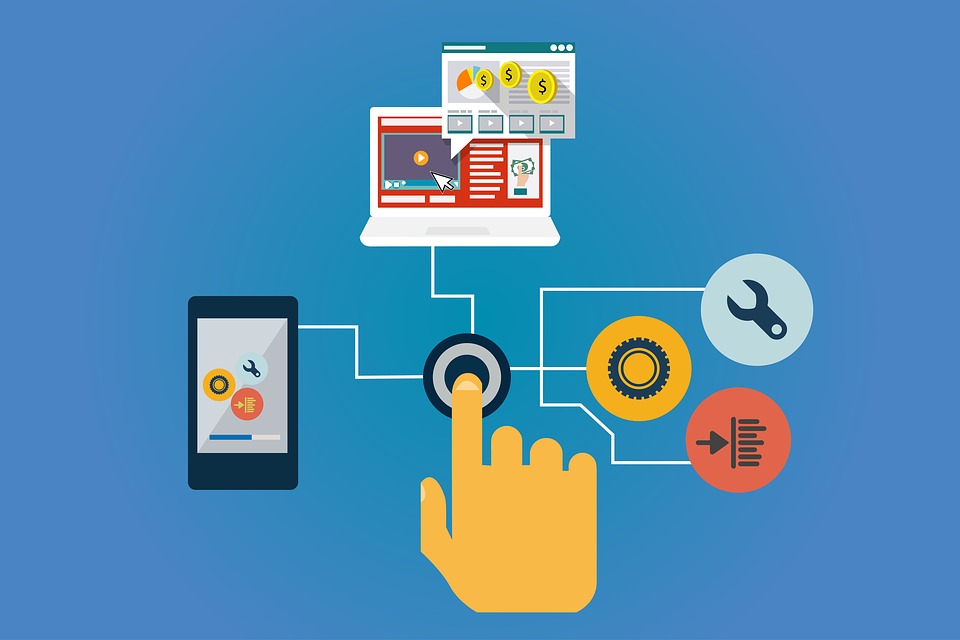
Comments