How To Open XPS Files on Windows PC
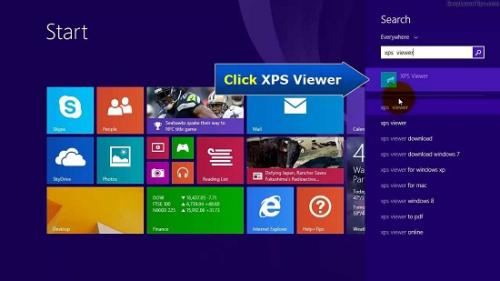
XPS files format is developed by Windows in response to the well-known PDF file format. Although Windows-based operating systems come with an in-built software to read and access the XPS files, still Mac users require some additional program to convert the XPS files in PDF format to open and access. If you are looking for some means to open XPS files on your Windows PC, then follow the steps given below to do so.
Steps for opening XPS files on Windows
Install XPS viewer if you have a computer with an operating system below Windows 10. If your system has Windows 10 as default, then there is no need to install an XPS reader as they come with a pre-installed XPS reader. Follow the steps given below if your XPS Viewer is uninstalled on your computer.
- First head to the “Start” menu and select “Settings” option.
- Now choose the “App” option and select the “Manage Optional features” button.
- After that, choose the “Add a feature” option from the extreme top of your display.
- Then users will have to select “XPS Viewer” option.
- Now select the “Install” option to start the installation process.
- After that hit the “Finish” button to end the setup and restart your system.
After the installation of the XPS viewer, go through the given steps to view XPS documents on your computer.
- Head to the XPS file which you want to see.
- Now click twice on the XPS file to launch the XPS file on your computer.
- Wait for few seconds and your XPS file would automatically open in XPS Viewer.
Sometimes, time taken to open XPS file is comparatively long and mainly depends on the size of the data. Users can also launch the XPS file directly from the XPS Viewer program. Refer to the steps given below to directly launch XPS files in the XPS Viewer program.
- Head to the “Start” menu.
- Now enter “xps viewer” in the search box.
- Select the “XPS Viewer” program from the list of options.
- After that, choose the “File” option from the top of your screen.
- And then select ” Open” to view the available files on the system.
- Now select the desired file that you want to view in XPS Viewer by hitting the “Open” button.
Users can easily view any XPS format file on their PC by correctly going through the steps mentioned above.
Ellen Cooper is a technology enthusiast who loves writing about new advancements and IT threats on a regular basis. Her work focuses on the latest advancements in the realm of technology, social media, and cyber security at norton.com/setup.
Source:- http://nortonnorton.uk/how-to-open-xps-files-on-windows-pc/
Post Your Ad Here
Comments