How to Invite and Add People to HomeKit Home on iPhone or iPad
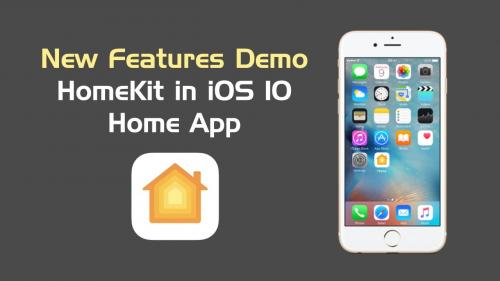
If you want your family members, roomies or a guest to be able to control HomeKit accessories; then you’ll need to add them to your Home app. When you add a person to your HomeKit home, an invite request will be sent to them. Once the adding process complete, the added person will be able to access and control the connected accessories. And, you’ll be able to adjust and set the person’s permissions. Here is how to invite and add people to Homekit Home on iPhone or iPad.
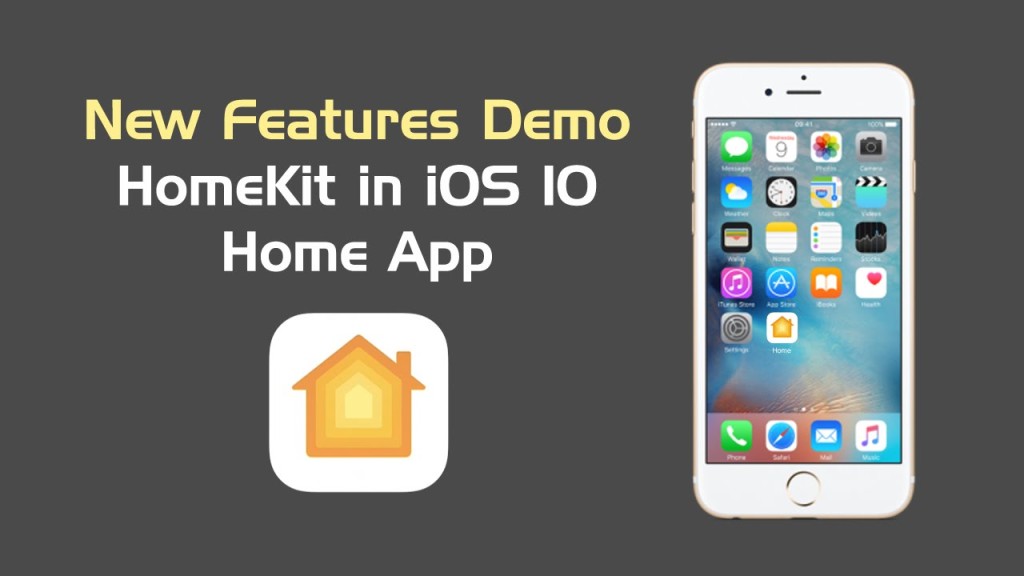
Source:- How to Invite and Add People to HomeKit Home on iPhone or iPad
How to Invite People to HomeKit home on iPhone or iPad
- Locate the orange ‘Home’ icon on your iPhone or iPad’s home screen and tap on it to open the Home app.
- On the home screen of the app, you’ll see the available accessories near the top.
- Tap on the ‘Home’ icon at the upper left corner of the main screen.
- Look for the ‘Invite…’ option under the People box and tap on it to invite a person.
- Now, enter the person’s name you want to invite to join your HomeKit home.
- After entering the person’s name into the ‘To’ field, tap on ‘Send Invite’ at the upper right corner of the screen.
The invite request will be sent to the entered person. You’ll also see the person’s profile photo and name with ‘Invitation Pending’ words into the People box. It also indicates that you’ve done everything correctly. You can add more family members, roommates, guests, and other people to the Home app in this way.
How to adjust and set the permissions for the added person
Along with letting you add people to your HomeKit app, the Home app also gives you the options to set permissions for an individual. There are various levels of control permissions you can choose to give a person added to your HomeKit home. Here is how.
- Tap the orange ‘Home’ icon to open the ‘Home’ app.
- Tap on the ‘Home’ icon at the upper left corner of the main screen.
- Now, select the person for whom you want to set the permissions by tapping their ‘Profile Photo’ under the People box. A screen with a person’s name and ‘Allow Access to’ options will open. From here, you can set the permissions for the user and remove them from your Homekit home.
- If you want the selected person to have the ability to edit the settings for other people in your home, scenes, and accessories, then enable ‘Add and Edit Accessories’ toggle switch.
- Enable or disable ‘Control Accessories Remotely’ as you wish. Enabling it will allow the person to control the home accessories remotely.
- Tap the red ‘Remove Person’ option at the bottom to kick out the person from your Homekit Home.
Rdx Tango is a creative person who has been writing blogs and articles about cyber security. She writes about the latest updates regarding McAfee.com/activate and how it can improve the work experience of users. Her articles have been published in many popular e-magazines, blogs and websites.
Post Your Ad Here
Comments