How to Install Windows 10 Update of November 2019 before the Official Release?
Do you know what Windows Insider program is? It is a place where you can get early access to Microsoft’s latest products and software updates. That means you can get Upcoming Windows 10 Updates before anyone else can. If you are a tech enthusiast and want to test the prerelease of Windows 10 November 2019 Update, then you have landed on the right place. In this article, we are going to show you how to install the November 2019 Windows update into your device. For making the process more approachable, we are providing a step by step tutorial. Can’t wait anymore? Let’s get started.
How to Install Windows 10 Updates Using the Windows Insider Program?
Keep in mind that the update you are going to install is not the official one; it may include some bugs, crashes, and other coding errors. These early access updates are designed just for testing purposes and mostly for developers.
You can take a thorough backup of your whole system to avoid any loss of essential information or program.
Once you are ready, follow the steps mentioned here to enroll your PC for Windows Insider Program:
- Go to the Settings.
- Head to the Update and Security option.
- After that, simply tap on the Windows Insider Program.
- Now what you need to do is just tap on the Get started option.
- After that, press the + button located next to the link an account option.
- Choose the correct Microsoft account from the list that you use.
- Press the Continue option.
- In the “Pick your insider settings” option, choose the “Release Preview” link.
- Go to the Confirm Option.
- Tap the Confirm button again to agree with the terms and conditions of the program.
- Then just hit the Restart Now link.
Now you have got the early access to the November 2019 Windows update. Your device will simply download and install the update by itself. You won’t need to do anything once you do all of the above processes.
In case if the system is not scanning for the updates and not downloading them automatically, you can force the system to do so by simply heading to the Windows Update settings.
How to Opt-Out Your Device from the Windows Insider Program?
Once you have the November 2019 updates installed, you should pull out your device from the Windows Insider Program. In the future, your OS will automatically install early updates. That can cause your system to become buggy and glitchy. So follow the instructions mentioned here to remove your Microsoft account from the Windows Insider Program:
- Go to the Settings. To open settings on your device, first, click on the Windows icon located in the bottom-left corner. Then search for the Settings and then select settings from the results.
- Then head to the Update and Security option.
- Navigate to the Windows Insider Program link.
- Inside “Stop getting preview builds,” click on the toggle button to turn it on.
This will prevent your device from updating early released updates automatically.
Lucia Mandela is a self-professed security expert; she has been making the people aware of the security threats. Has passion is to write about Cyber security, cryptography, malware, social engineering, internet and new media. She writes for Norton security products at norton.com/setup.
Post Your Ad Here
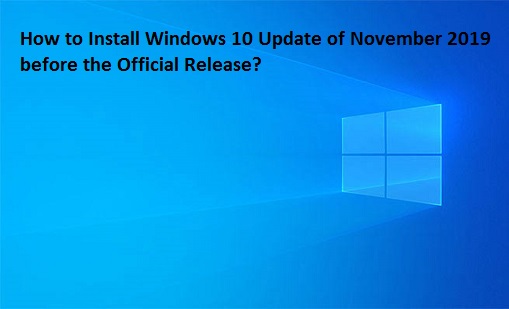
Comments