How to Import Wunderlist Account to Microsoft To-do Lists
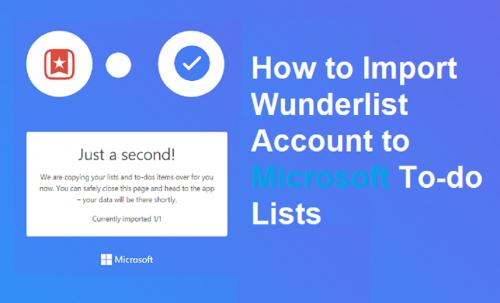
Wunderlist is a task and to-do management application that is used to manage various lists and manage tasks. This app is controlled and owned by Microsoft for over four years. The company refuses to accept further signups as it is inactive now as Wunderlists won’t sync to other devices.
If you want to manage your tasks, then you can migrate Wunderlist to Microsoft’s To-Do lists. The process is very straightforward. In case you wish to migrate all the Wunderlists data to any other task management application, then you can do so in a very easy way. In case you are fond of Wunderlists, then you may move to Microsoft supported To-Do Lists as it also offers various dynamic features.

Here, we will talk about one of the most used task management applications: ToDoist:
Exporting Data
You can use any of the task management applications to move your data from one platform to another. Keep a copy of all the data for recovery and then move towards these step to step available guidelines to export your data:
- First of all, you have to sign in to Wunderlist by launching the application on your device.
- Then, request for download.
- After a while, you will receive a zip file for the downloading process on your mail ID consisting of HTML and associated text files.
Migrating to Microsoft To-Do Lists
Pursue these instructions if you wish to move to Microsoft To-Do:
- In the beginning, navigate towards the To Do section, and if you have a Microsoft account at your hand, then you should sign in to the respective Account. If you don’t have the Microsoft account, then create a fresh one.
Note: You can perform these instructions either on apps or web browsers on any platform be it macOS, iOS, Android or Windows 10.
- Once you have successfully signed in to your “To-Do” account, then you will see a prompt at the lowermost section of your display asking if you wish to import your data and having Wunderlist background.
- Then, you have to hit the blue box there as your confirmation.
- In case you are unable to view the invitation, then you have another option for importing all your data by tapping on the Settings icon located at the uppermost right-hand side edge of your page.
- Then, select the option related to the importing data from Wunderlist.
- After a while, a pop-out box will appear on your screen containing the information related to data to be imported from Wunderlist. Then, you have to hit the Import tab there.
- Then, you will be further notified about the whole process at the lowermost section of your display once the importation is completed.
Note: To-Do will provide a feature of sharing a previously used task by using the invitation link.
Migrating from Wunderlist to Todoist
In case you desire to import all the related data from Wunderlist to Todoist, then you can use the site of Wunderlist. One can use desktop applications over Windows 10 or macOS to migrate the data of Wunderlist to To-Do List of Microsoft. You can also use Web applications for the same process. Note: Don’t try to use the mobile app as it won’t support the feature of migrating the data from Wunderlist to Todoist.
For importing Wunderlist Data to Todoist, follow these guidelines:
- First and foremost, launch the Todoist and then press the grey colour settings icon there located at the right-hand side of your display.
- Then, choose the option “Settings.”
- After that, tap on Account and an import option will be displayed at the lowermost section of your left-hand side section of the Options bar.
- Then, hit the button “start Import.”
- Now, get the export file uploaded on your device that you have retrieved from Wunderlist. After a while, all the Wunderlist data, including tasks, sub-tasks, lists, reminders, files and comments, will automatically be migrated into your To-Do Lists provided by Microsoft.
Migrating Wunderlist Data to TickTick
It’s also one of the best tools that enable the users to upload all the contents of Wunderlist directly via a web browser or mobile app. To use this task management tool on your device, follow these steps carefully:
Using Web Application
- First and foremost, hit the username to view a complete list of options.
- Then, choose “Settings.”
- After that, press the “Backup” tab.
- Search for the option “Wunderlist” from the apps listing.
- In case you have already migrated all the data related to Wunderlist via its exporting tool, then the process of uploading will be very straightforward by just hitting the “Import Backups” otherwise hit the option “Import” to reach the page of your Wunderlist account.
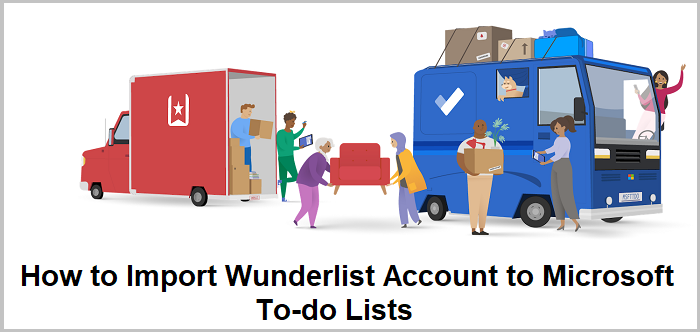
Note: You need to login first to enter into the Account of Wunderlist. You can also use the TickTick application on your handheld device to do the same, but you should have installed the Wunderlist app on your device.
- Now, go to the main page and then press the Settings icon located at the lowermost section of your display.
- Then, hit the General tab and after that get signed into your Wunderlist account and import all the related data to TickTick.
Rdx Tango is an avid technical blogger, a magazine contributor, a publisher of guides at Good Directory and a professional cyber security analyst. Through her writing, she aims to educate people about the dangers and threats lurking in the digital world.
Source:- How to Import Wunderlist Account to Microsoft To-do Lists
Post Your Ad Here





Comments (1)
Nishant Gujjar10
SEO Executive
like ka hon laag ri h.