How to Fix Your Windows PC Using Safe Mode
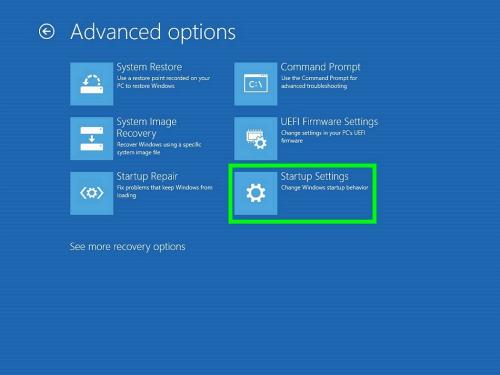
The safe mode on Windows helps to troubleshoot various issues like malware, bad apps, or an infected driver and corrupted hardware tools. The only way to troubleshoot these issues is to run your system under “Safe Mode.” Safe mode runs the system in a pristine, clean, and secure way by removing various third-party software and various corrupted drivers. It also prevents various applications from loading Safe Mode ensures you that your system is safe and runs smoothly.
How Safe Mode works and Troubleshoots Issues
There are various reasons if your system is running with corrupted hardware or applications due to various viruses and malware. It requires minimal services and a set of running drivers. During safe mode, it also prevents unnecessary built-in stuff and programs to run. It will provide a secure function to remove various issues.
It also troubleshoots blue screen errors and starts your system very smoothly by utilizing only necessary programs and hardware tools. It doesn’t take extra hardware assistance and runs on very little display resolution. If you get your system to perform unstably, then it is recommended to run your device in a Safe Mode.
Troubleshooting System Under “Safe Mode”
If you are trying to start your PC normally and it crashes more than once, then it will launch under Safe Mode. You are also allowed to launch Windows under safe mode in a manual way.
You can fix your PC by abiding these methods:
Scanning Malware
First of all, it is recommended to run antivirus in order to scan for various spyware and malware while performing or to start your system in Safe Mode. There is various antivirus software to troubleshoot viruses and other issues.
Malware is one of the annoying elements that prevent your tasks from running on the system. It sometimes crashes the system as well; then, it is recommended to run Safe Mode.
It removes all the malware because, in normal mode, malware and other viruses run in the background and cannot be easily deleted.
In case you don’t have any antivirus, then install it instantly.
Performing System Restore
If you analyze that your system is performing slow or running unstably than before, then it is advised to run the “System Restore” feature. It will restore all your data to get better configuration results.
Under Safe Mode, you can run System Restore feature as it doesn’t crash in this case and will troubleshoot various issues regarding your PC’s performance.
Removing Freshly Installed Programs
In case you find some applications or effected drivers that causing some issues, then you can remove them from your PC. It is also recommended to remove programs that cause blue screen errors. One can delete any of the applications or software by navigating the “Control Panel” and then uninstall the software that you find unnecessary or issue creating.
Updating Various Drivers
If you got anything unstable or running poor over your PC, then check your hardware drivers. If it’s the real cause, then it is recommended to update your existing drivers from the product manufacturers’ site.
The user can download and then install the software through Safe Mode. It will make your program or driver to get installed safely on your system.
After that, hopefully, you won’t see any issue regarding drivers.
Checking for the Crash
Make sure that your PC is performing smoothly or running fine. If not, then run your system under Safe Mode, and if it is performing smoothly, then it’s the issue of your software. In case you are starting your system under safe mode and still facing issues, then it means that your hardware Driver is not performing smoothly.
Note: It is also possible that your graphics card gets corrupted. Try to replace the graphics card. If the issue still arising, then call your product customer support or take your system to the nearest service center in person.
Devin Smith is a creative person who has been writing blogs and articles about cyber security. He writes about the latest updates regarding norton.com/setup and how it can improve the work experience of users. His articles have been published in many popular e-magazines, blogs and websites.
Source:-https://nortonsetup.uk.net/how-to-fix-your-windows-pc-using-safe-mode/
Post Your Ad Here
Comments