How to Fix the No Sound Error in Cortana on Windows 10?
Cortana is one of the most useful assistants. It comes preinstalled on Windows 10. You can use it for converting measurements, setting reminders, scheduling calendar events, and much more. But at times users are unable to hear any sound from Cortana on Windows 10. So, if you are facing a similar issue on your system, then here are some solutions.
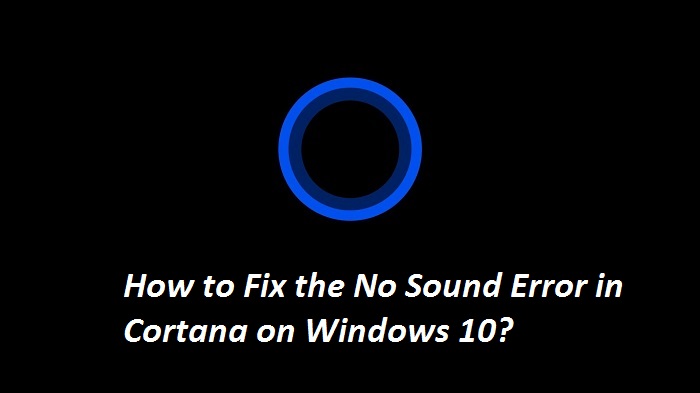
Update the Drivers
You should pursue these steps provided below:
- Open the Win + X menu.
- After that, choose the Device Manager.
- You should find the audio driver and right-click on it, then pick the Update driver option.
- Now, click on the ‘Search automatically for updated driver software’ option and wait to finish the update process.
Turn off Digital Output
You should pursue these steps provided below:
- Go to the icon of Sound and right-click on it, then choose the Playback devices option.
- Thereafter, turn off the Digital output option that you are not using.
- Now, reboot the system.
Reset Cortana
You should pursue these steps provided below:
- Firstly, invoke Cortana and select the Settings.
- Then, the first option permits you to turn off Cortana, click on it.
- Now, reboot the system and turn on Cortana once again.
Ensure that You Don’t have Quiet Hours Enabled
You should pursue these steps provided below:
- Launch the Action Center by holding the Windows and A keys simultaneously.
- Then check the option of ‘Quiet hours.’ In case it’s not applicable, select the Expand option.
- Now, select the ‘Quiet hours’ option to turn it off.
Uninstalling Every Hidden Sound Driver
You should pursue these steps provided below:
- Open the Win + X menu.
- Thereafter, select the ‘Command Prompt (Admin)’ through the menu.
- Once starts the Command Prompt, perform thse commands:
- set devmgr_show_nonpresent_devices=1
- cd %SystemRoot% System32
- start devmgmt.msc
- In the Device Manager, select the tab of View, then choose the ‘Show hidden devices’ option.
- You have to choose the ‘Sound, video, and game controllers’ option and expand it, then right-click on the greyed-out driver.
- After that, click on the ‘Uninstall device’ option.
- In the verification menu, select the Uninstall button.
- Now, redo the last two instructions for each hidden sound device.
By following the stepwise solutions mentioned above, you will be able to fix the issue of no sound from Cortana on your Windows 10 device.
Emily is an avid technical blogger, a magazine contributor, a publisher of guides at Blogs Book, and a professional cyber security analyst. Through her writing, she aims to educate people about the dangers and threats lurking in the digital world. Visit My Site, the-ratings.com
Source: How to Fix the No Sound Error in Cortana on Windows 10?
Post Your Ad Here
Comments