HOW TO FIX SYSTEM_EXIT_OWNED_MUTEX BSOD ERROR IN WINDOWS 10?

BSOD issues mainly arise in Windows 10 running devices and one such irritating error is SYSTEM_EXIT_OWNED_MUTEX. The error is further accompanied by an issue 0x00000039 that also creates the Blue screen of death. If you are facing such type of problem in your system as well, then there is no need to worry. Follow the listed methods to overcome the error without making too much effort.
Method 1: Reinstall Audio Driver
Mostly, the SYSTEM_EXIT_OWNED_MUTEX BSOD error occurs when your system is unable to read the audio drivers. So, it is recommended to reinstall your drivers and overcome the issues conveniently. Pursue the following steps to learn how to do it.
- First and foremost, press the Win + R key simultaneously on your keyboard.
- Type devmgmt.msc and hit the Enter button.
- On the Device Manage pane, click to expand the Audio inputs and outputs.
- Right-tap on the best match one by one.
- Next, click on the Uninstall Device.
- Select the box “Delete the driver software for this device.
- Tap on Ok to apply the changes.
- At last, wait patiently until the process wraps up.
Method 2: Repair Corrupted System Files
Here are the instructions that you need to follow to fix the SYSTEM_EXIT_OWNED_MUTEX error on Windows 10.
- Open the Start Menu and look for the Run dialog box.
- Now, write cmd.exe into the required box.
- Then click on Run as administrator.
- Tap Yes on the UAC popup.
- On the Command Prompt pane, insert sfc/scannow command.
- Hit the Enter button on your keyboard.
- Sit tight and wait until the scan process finishes up.
- Next, restart your Windows operating system.
Method 3: Deactivate Unwanted Programs and Startup Services
As we know, there are lots of background apps with a considerable impact and start with Windows. Such sorts of applications can easily create a problem in your system. So, follow the guidelines to resolve the issue efficiently.
- Find your way to the Start Menu.
- Tap on the Run dialog box.
- Insert MSConfig into the required box.
- Hit the Enter button.
- On the following pane, deselect the checkbox “Load Startup items.”
- Now, go to the Service tab and choose “Hide all Microsoft services.”
- Click on Disable all option to apply the changes.
- Head towards the Startup tab.
- Select the Open Task manager button.
- Tap on the background applications to shut down.
- Lastly, tap on the Apply and Ok to confirm the changes.
Method 4: Use Blue Screen Troubleshooter
- Tap on Win + I button to open the Windows Settings.
- Go to the Update & Security option.
- Then tap on the Troubleshoot.
- On the right side, hit the Blue Screen.
- Choose Run the Troubleshooter option and proceed.
- Wait for few moments until it resolves SYSTEM_EXIT_OWNED_MUTEX error.
All in all, the methods described above are only solutions to such kinds of problem that your system possess. Make sure to use them wisely and overcome your problem effortlessly.
Rdx Tango is a creative person who has been writing blogs and articles about cyber security. He writes about the latest updates regarding avast.com/activation and how it can improve the work experience of users. His articles have been published in many popular e-magazines, blogs and websites.
Source:-http://caavast.com/blog/how-to-fix-system_exit_owned_mutex-bsod-error-in-windows-10/
Post Your Ad Here
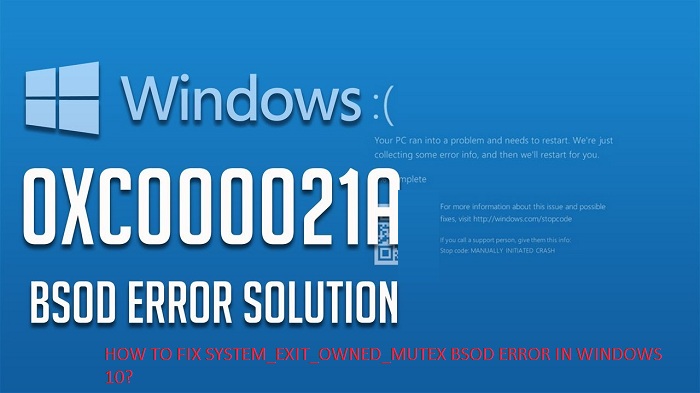

Comments