How to Fix QuickBooks Crash Com Error in QuickBooks Desktop?
by Devil Devis Certified Public AccountantAre you searching for a quick troubleshooting guide to fix the 'Crash Com' Error while mailing your invoices? You are at the right place as this indispensable article shall assist you with the ways and means of fixing this impediment.
The QuickBooks desktop crash com error is one most frequently occurring errors in QuickBooks Desktop. The Error pops up when you attempt to email invoices for other transactions. This Error may result in the loss of unsaved QuickBooks Data. This article intends to provide you with viable and apt methods for stemming the Error.
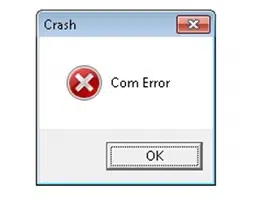
Causes of QuickBooks Crash Com Error
There are several causes behind the QuickBooks Crash Com Error. These have been enlisted below:
Incomplete installation of QuickBooks desktop.
Virus/malware affecting important QuickBooks files.
Damaged/Corrupted Windows files.
Essential MS-Office files got corrupted.
QuickBooks is unable to connect to the Email service provider.
System security software or a firewall prevents the seamless functioning of QuickBooks.
Methods to Fix the Crash Com Error in QuickBooks
This section apprises you with reliable and convenient ways to resolve the QuickBooks Crash Com Error. Make sure that you follow each method very cautiously.
Method 1: Update MS Outlook
To update MS Outlook, follow the easy walkthrough provided as follows:
In the 'start' menu, search for 'Outlook.'
Click and open 'MS Outlook.'
Head to the 'File' option.
Go to the 'Office Account' option.
Choose 'Update Option.'
Choose 'Update Now.'
Wait for the update process to finish.
Method 2: Choose MS Outlook as your default email application
To make MS Outlook your default email app, perform the steps given below:
From the 'Start' menu, access the 'Control Panel.'
Go to 'Default Programs.'
Choose the 'Set your default programs.'
Choose 'MS Outlook' from the list of programs on the screen.
Choose 'Set this program as default.'
Choose 'OK.'
Method 3: Add an Email account to MS Outlook
In MS Outlook, go to the 'File' menu.
Select 'Add Account.'
Type your preferred email address in the text box.
Click on 'Connect.'
MS Outlook will automatically detect a suitable server.
After completing the preceding steps, click 'Connect.'
Fill in the 'Password.'
After submitting your credentials, click 'OK.'
To complete the process, select 'OK' on the following setup.
Method 4: Toggle email settings:
From the 'Start' menu, select 'Control Panel' from the drop-down menu.
Click on 'Mail.'
Choose 'MS Outlook.'
On your screen, a mail setup window will display.
Click on 'Show Profile.'
Choose 'Ask for a profile to be used.'
Hit 'Apply.'
select 'Always use this profile and then click 'Apply.'
Finally, select 'OK.'
Method 5: Run QuickBooks in compatibility mode
First, hit a right-click on QuickBooks Desktop and select the 'Properties' option.
Move to the 'Compatibility' tab.
Opt for the 'Run this program in compatibility mode’ option.
Now select 'Windows 7.'
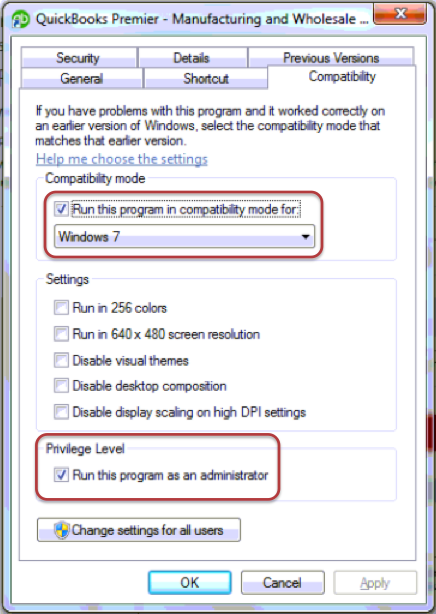
Mark the checkbox beside 'Run this program as an administrator.'
Click on 'Apply.'
Choose 'OK.'
We hope that you found the contents of this article effective in resolving the Crash Com Error in the QuickBooks Desktop. Our team of professionals always endeavors to reach the zenith through unparalleled support services. Our QuickBooks error support Team of experts is available 24/7 to offer you unparalleled.
Sponsor Ads
Created on May 24th 2022 02:39. Viewed 200 times.



