How to Fix Google chrome critical error red screen scam?
You might have experienced Google Chrome Critical Error, which is a fake pop-up alert that may pop up while browsing the internet. This error message generally appears within page tabs with a red background, indicating that a trojan horse may have damaged their hard disk files and data. You can easily troubleshoot Google chrome critical error by using some simple methods.
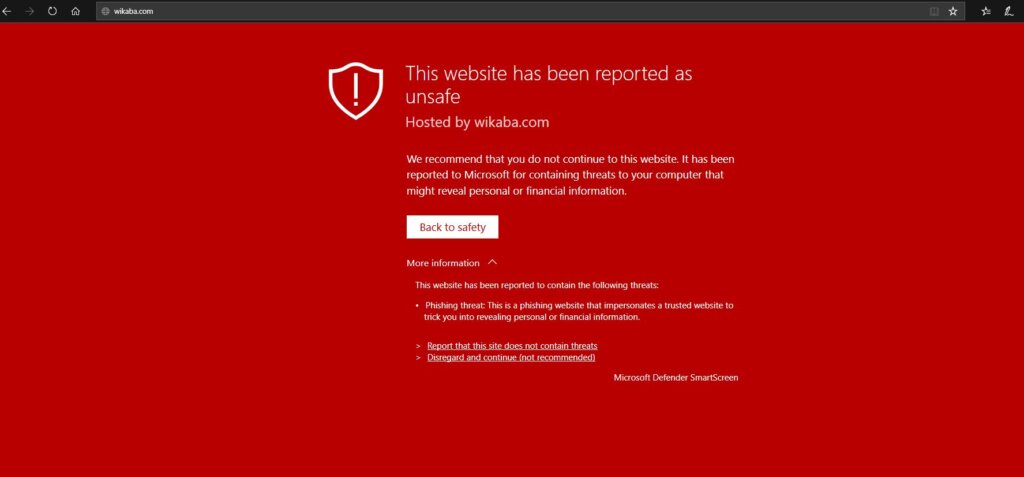
Common causes of Google Chrome
Critical Error
Google chrome critical error scam occurs mainly due to a random redirect from a malicious website. Some other possible causes are listed below:
- You might have redirected to other commercial or potentially dangerous websites
- display ads, pop-ups, or notifications
Quick methods to Fix Google Chrome
Critical Error
This red screen error may bother you many times. You need to opt for an effective solution to resolve it. Check the following methods to fix the Google Chrome Critical Error scam:
Method 1: Using Control Panel
If you’re a Windows user, then you remove the suspicious program from your system. For this, follow the steps given below:
- Clicking on the Windows logo, then type cp in the search box and open the Control Panel.
- Now, choose to Uninstall a Program or Program and Features option (depending on your Windows version).
- Select and remove entries that are associated with this error from the list on your screen.
All you need to do here is to right-click the Suspicious Program from the list and then choose Uninstall.
Method 2: Using Google Chrome
You may face this problem because of some add-on or extension installed on your browser. You need to opt for some correct methods to get rid of it. Follow the steps given below to remove the problematic add-on from your browser:
- Run Chrome and then click on the three vertical dots from the top-right corner of the screen. Then click on the More Tools options and then Extensions.
- From the plugins page, check all the extensions installed on your browser.
- Select all the plugins that seem to be suspicious and uninstall them.
You can also clear cache and web data from Chrome by following the steps given below:
- Again click on the three dots from the top-right corner of the screen and click on the Settings option.
- Under the Privacy and security section, choose the Clear browsing data.
- Select Browsing history, Cookies, and other data of your recently visited websites, along with the Cached images and files.
- Click on the Clear data option.
Resolve Google Chrome Critical Error from Microsoft Edge
If you are an MS Edge user, you can delete unwanted extensions to remove Google Chrome critical error red screen. For this, follow the steps given below:
- Click on the three horizontal dots from the top-right corner of the browser window to open the Menu and pick Extensions.
- From the list appeared on screen, choose the relevant extension, and click on the Gear icon.
- Click on the Uninstall button to remove such extensions.
You can also clear cookies and other browser data of your Microsoft Edge to resolve the issue.
Post Your Ad Here


Comments