How to Fix “ERR_TOO_MANY_REDIRECTS” Error on Google Chrome
The “ERR_TOO_MANY_REDIRECTS” error is usually caused due to URL redirect technical problems. It could happen because of the maintenance or the server, or the particular webpage has shifted to another linked redirecting server for various reasons. Google Chrome flashes such error if the domain redirects above 20 times. In another sense, Chrome can handle up to twenty redirects without showing any error.
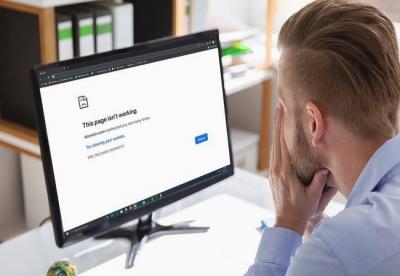
Here is how you can fix this issue when you face so many errors in your Google Chrome browser:
Removing Browser’s Cookies And Cache Data Files
If you wish to fix the issue of too many redirects error, then try removing browser’s cache or cookies data.
- First of all, launch “Chrome.”
- Then, navigate to the upper portion of the page.
- Now, choose the Chrome’s pull-drop menu.
- After that, hit the option “Clear Browsing data” located inside the drop-down menu.
- Then, tap the checkbox located just after the “Cached Messages and Files” option.
- After that, hit the “Clear Data” option there.
- Next, try the particular URL reflecting the error message. If everything is OK, then you can browse the website again.
In case, all other browsers are working properly except Chrome, then follow these mentioned steps:
- Firstly, you have to enter the URL “chrome://extensions” in the search bar of Google Chrome.
- After that, tap the enter key from your keyboard.
- Now, deactivate the extension.
- Then, try to browse anything on your Chrome browser after disabling the extension.
Detecting Repeating or Looping Redirects
If you are an administrator of a website or you own a website, then you must have its setup file or data essentials. Now, you have to check where your website is repeating or looping redirects your websites URL.
Follow these steps to fix this error issue by detecting URL’s repeating or looping redirects:
- First of all, you have to navigate to the “Redirect Checker” setup page of your website.
- Then enter the appropriate URL into the search box there.
- After that, you have to detect and analyze what is redirecting and also the data file location.
- Detect all the repeating or looping redirects.
- Next, modify the redirect by using your admin setup interface on your particular website. It is based on the platform on which your website works.
The use of redirects helps to retain various data and benefits related to SEO and much more. 301 redirects inform the visitors that the particular page has moved to a new location. However, 302 or 307 are also helpful if you are updating or checking the webpage.
Peter Mor is a self-professed security expert; he has been making the people aware of the security threats. His passion is to write about Cyber security, cryptography, malware, social engineering, internet and new media. He writes for Norton security products at norton.com/setup.
Post Your Ad Here
Comments