How to Find Last Updated Date of a Web Page
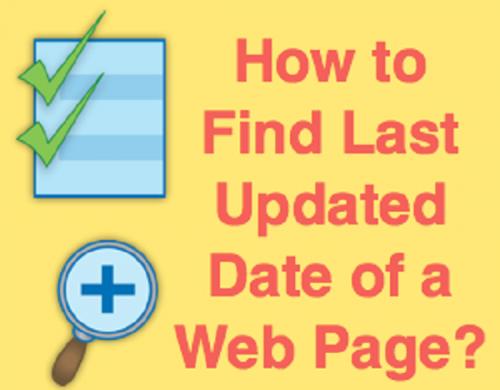
There are many users who want to know the last updated date of a web page. You can follow different ways to check when a particular site was updated. You can use ‘document.lastModified’ Command or set up Google alerts to get the notification about the last updated date on email. Follow the instructions mentioned in this article to complete this procedure.
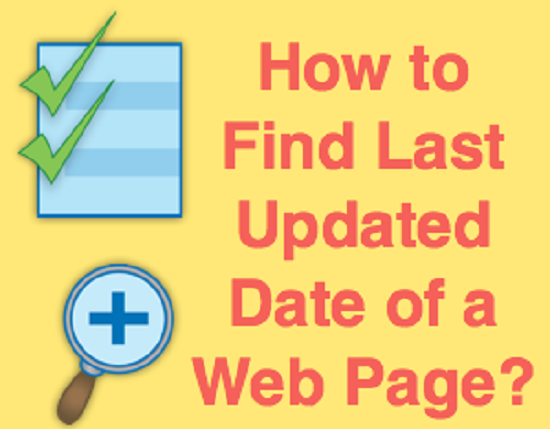
Here’s How to Find Last Updated Date of a Web Page
• Through document.lastModified
1. Go to the site which you wish to examine.
2. Press on the address bar.
3. It is located at the upper side of the display.
4. Clear all the content from the address bar.
5. Enter the below-mentioned command manually:
javascript:alert(document.lastModified)
6. It can be possible that the copying and pasting formula will not work properly because sometimes Google Chrome browser delete the keyword, which is “javascript.”
7. After that, click on the Enter option.
8. The JavaScript notification pane offers you the updates of a web page.
The additional way to do this procedure to run the command depends on the console of the default browser. After the site opens on your desktop, follow the steps mentioned below:
1. Go the site.
2. Press on the F12 key.
3. Otherwise, press on the Control +Shift + J keys together.
4. These keys will open the developer tools.
5. Go to the console.
6. After that, run the below-mentioned command:
javascript:alert(document.lastModified)
7. Same as the previous method, you will get a small menu which will tell you the updated date of a webpage.
• Through Sitemap.XML
1. Click on the site of which you wish to check the updated date.
2. Now, enter the below-mentioned command in the text field:
/sitemap_index.xml
3. You will get a table which shows the menu list of all the sitemaps with the updated date.
• Through Archive.org
1. Open the Archive online site.
2. Type the IP address of the site in the text field.
3. It is located at the upper side with the http.
4. Choose the archived website option.
Steps to Create Google Alerts
• Click on the online site of Google Alerts.
• Log in to the Google account.
• Type the IP address of the site in the text field.
• It is provided at the upper side of the screen.
• Press on the Create Alert option.
• Press on the Show options button.
• It will permit you to make any changes in the settings tab.
• Once you have created the alert, you will receive an email about the last updated date of a web page.
• You can remove the alerts by deleting them from the Google Alerts.
Ellen Cooper is a creative person who has been writing blogs and articles about cybersecurity. She writes about the latest updates regarding mcafee.com/activate and how it can improve the work experience of users. Her articles have been published in many popular e-magazines, blogs, and websites.
Source:- http://www-mcafee.uk/how-to-find-last-updated-date-of-a-web-page/
Post Your Ad Here
Comments