How to Find a QuickBooks Product and License Number?
Do you want to upgrade QuickBooks Desktop but don’t possess your product and license numbers that you acquired while making the purchase? No need to worry about since this article provides several methods that allow you to find your QuickBooks product and license numbers conveniently.
You can subsequently go for re-installation of QuickBooks, as and when you want, without any worry. Make sure that you sail across all the assorted ways of finding your product number, license number, version and release in QuickBooks desktop. Thus, keep reading!
Roundabouts to find your
QuickBooks Product and license numbers, version and release
Your wait finally ends here as this section contains different methods for finding all the relevant information which form a prerequisite while re-installing QuickBooks software.
Alternative 1: Finding the details using the ‘F2’ Key
This is the easiest method to find your product and license numbers without any hassle. All you need to do is follow the brief yet invaluable procedure given below:
- Open QuickBooks software.
- When the software starts running, you can tap on ‘F2.’
- A screen should load. It should display ‘Product Information.’
- It shall contain the product number and the license number.

- You can also view your QuickBooks version and release in this window.
- Note all the details carefully. Once you are done, you may proceed ahead with the re-installation process.
Alternative 2: From the Manage Your
Account Option
You can access your product information through the ‘Manage your Account’ option as well. All you need is to follow the steps provided below:
- Open the QuickBooks Desktop software and head to the ‘Company’ tab.
- Go to ‘My Company.’
- Choose ‘Manage Your Account.’
- In the screen that shows up, you will be able to view all the QB-related product information including the Product number, license number, version and the QuickBooks release.
Alternative 3: Through the
Confirmation Mail
You can either go to the official website or a retailer to acquire this software. The QuickBooks License and Product Numbers for the Desktop edition can be found in the email that confirms the purchase if the first option is chosen.
Alternative 4: Using the Registry
To find your product information using the registry, proceed as follows:
- Open QuickBooks Desktop software.
- Click on ‘F2’ key.
- Once the ‘Product registration’ shows up, press the ‘F3’ key.
- Navigate to ‘Tech Help.’
- You need to choose ‘Open File.’
- Choose the file named ‘QBRegistration.dat’ from all the files.
- Let the file auto-open. Or you may opt for ‘Notepad’ to run it. The same can be found in the ‘List of Programs.’ followed by pressing ‘Ok.’
- Afterwards, press the ‘Ctrl + F’ keys together.
- In ‘Search’, please insert ‘License Number.’
- Choose ‘Find’ and wait for highlights.
- The highlighted portion should show the number or code in the registry.
- After this, you will receive the QuickBooks Desktop Product Number.
Alternative 5: Finding the product
details in the Basic and Enhanced Payroll Versions
- Open ‘QuickBooks Desktop.’
- Head to ‘Employees.’
- Go to ‘Payroll Center.’
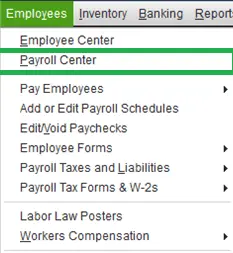
- Choose the ‘Payroll’ option.
- Then view ‘Subscription Statuses’.
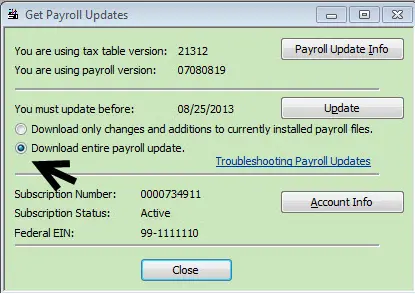
- The Product and License Numbers should be given here.
Alternative 6: Finding product
details for Mac
To find your QuickBooks product information on Mac, follow the directions provided below:
- Select 'Help.'
- You must select 'Product Information' from the menu.
- This screen displays the 'License Number' for QuickBooks Desktop for Mac.
- The 'Product' key can be found.
Alternative 7: Find License Number
and Product Number Online
· Access the official site of Intuit and try entering the username and password you created when you first signed up for QuickBooks.
· You'll be able to view your QuickBooks license number and product number if your credentials are correct.
Product and license numbers are necessary prerequisites if you want to re-install QuickBooks Desktop software. We are hopeful that the methods enumerated in this article helped you find your product number, license number, version, and QuickBooks release. In case you face any difficulty, contact our QuickBooks desktop support team via 1-800-761-1787 for assistance.
Post Your Ad Here
Comments