How to Export Selected Emails from Outlook OST File
by Jason Clark Technical BloggerMS Outlook is a very popular email client since its debut around two decades ago. It enables users to work with POP3 and IMAP accounts as well as provides the provision to work in the synchronization with Exchange Server. MS Outlook stores all its database onto the PST or OST file, including emails, contacts, tasks, notes, calendars, and plenty of other items.
Sometimes while moving away from Outlook or to create a local backup for legal or security reasons, users may want to export selected emails from their Outlook account. Well, executing this task is not that simple so, below are some workarounds to resolve how to export selected emails from Outlook OST File issue.
Export Outlook Emails By Date Range To Outlook PST
In case if you want to export selected emails from Outlook into PST file format then, below are the steps for same:
- In Outlook, click on the File tab and choose Open & Export from the opened menu list
- In Import and Export Wizard, highlight Export to a file option. Click Next
- Now, in Export to a File window, select Outlook Data File (.pst) option. Hit Next button
- Export Outlook Data File dialog box will appear after this. Here, select the mail folder from which you need to export the emails. Click on the Filter button
- Filter dialog box will pop-up. Here, navigate to the Advanced tab and specify the filter criteria
- Click on Filed and choose All Mail fields >> Received
- Select between from the Condition drop-down menu list
- Specify the date range in the Value box
- Click Add to List button
- Finally, click Ok > Next
Important: If you want to export the emails in multiple date ranges (for example, emails received on Or, before 2016/1/1 Or, after 2017/1/1) then, you have to enable the Query Builder for specifying the two search criteria.
Quick and Efficient Solution
Manual techniques are time-consuming and require technical expertise to execute. Thus, to make this export procedure much simpler, we recommend to use SysTools OST to PST Converter tool. The software supports Date-Based email filtering via which one can export the emails of a specific date range from Outlook application. For this, one just needs to specify the dates in ‘To’ and ‘From’ field. After that, the software will export only those emails from OST that fall under the defined time-interval into PST file format. Here are the steps:
- Install and Launch OST to PST Converter tool
- Click on Add File to load the ost file
- You will get the preview of all data items. Click Export
- Click on the export type and Click Advance Settings
- In Adv Settings option, you have Date-Filter option. You can apply date & time filter to set specific duration of Date & Time Range . Click Ok
- Browse the Destination location to save the file and Click Export
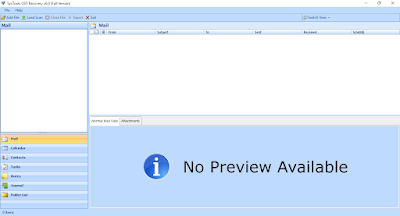

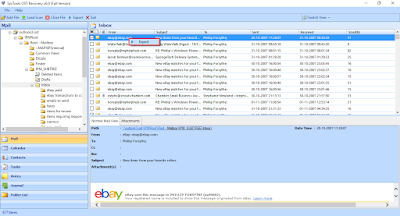



Conclusion
How to export selected emails from Outlook OST File, is one most common search on the internet. Therefore, all possible manual approaches to export selected emails from Outlook are discussed above. One can opt any of them based on their preferences and current requirements. However, in order to have a simple and easy solution without any hassle, a third-party tool is also suggested that can convert selected OST emails into PST in no time.
Sponsor Ads
Created on Oct 6th 2018 06:43. Viewed 558 times.



