How to Enable Dark Mode on Microsoft Outlook
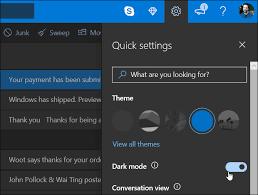
Nowadays, all the applications have their dark mode feature, and Microsoft Outlook is not excluded. In this article, you will get to know how to enable dark mode on Microsoft Outlook.
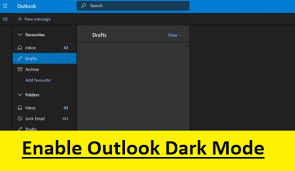 |
| Enable Dark Mode on Microsoft Outlook |
Steps to Enable Dark Mode on Microsoft Outlook Through Web Browser
In case you are using the Outlook to enable dark mode on the default internet browser, then go through the steps mentioned below:
• Go to the Outlook on the internet browser.
• Press on the Settings option located on the upper right-hand side of the display.
• Now, you will get a new window on the screen.
• Find the Dark Mode option.
• After getting it, enable dark mode on Microsoft Outlook.
• Now, the Outlook enabled the dark mode feature.
• You can’t use another theme when you are in the dark mode window.
• In case you want to get the dark color screen, then choose only a dark theme.
Steps to Change Microsoft Outlook to the Dark Theme
• Press on the Settings option located on the upper right-hand side of the display.
• You need to check that the dark mode should be not disabled.
• In case the dark mode is enabled, then you can select any theme.
• After pressing on the Settings option, you will get the settings menu on display.
• You will get various theme under the “Quick search” box.
• Find the theme which resembles a black rectangle.
• In case you are not able to get the black rectangle, press on the View All option.
• It will switch the theme into the black color background.
Steps to Enable Dark Mode on Microsoft Office 365
• Go to Microsoft Office 365.
• Open the File option located on the menu list.
• Press on the Options button by going to the pull-down list.
• Now, you will get the new window on display.
• Choose the General option by going to the menu list located on the left-hand side of the display.
• Search for the Personalize your Copy of Microsoft Office column.
• Press on the Office Theme option.
• Select the Black option by going to the pull-down list.
• Now you will get the user interface of the Microsoft Office 365 on the screen.
• Go to Office 365.
• Now, you will notice that the dark mode is enabled.
• In case you wish to go back to the previous theme or want to choose any other theme, then you have to follow all the steps as mentioned above.
Steps to Enable Dark Mode on Microsoft Outlook Older Version
• Go to the Office application.
• Press on the File option.
• Choose the Account by going to the drop-down menu on the left-hand side of the screen.
• Press on the box under the Office Theme for opening the pull-down list.
• Choose the Dark Gray option.
Advertise on APSense
This advertising space is available.
Post Your Ad Here
Post Your Ad Here

Comments