How to Delete Your Browsing History on iPhone?
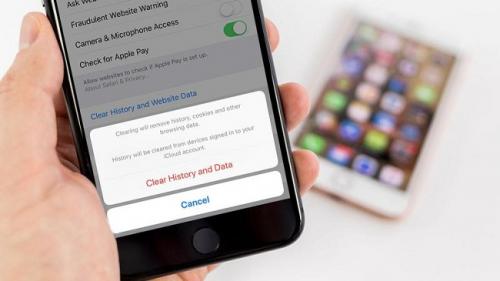
Did you forget to
surf through the incognito mode and want to remove the browsing history?
Whatever the reason may be, you can delete browsing data from your iPhone’s
browser. Here’s how
On
Safari Browser
You can delete your browsing history on Safari. So, here are the
steps to do so.
• Firstly you have to understand that you
can’t delete Safari’s browsing history from Safari application, you will have
to go to the Settings app.
• After that, you can move on and click on
“Safari.”
• Then you can go down in Safari’s section and
click on “Clear History and Website Data.”
• When the prompt comes to confirm, click on
Clear History and Data.
• The browsing history, cache, and cookies
will get deleted.
On
Google Chrome Browser
You can delete your browsing history on Google Chrome. So,
follow the steps that are given below.
• Firstly, you can easily clear browsing
history from Google Chrome app yourself.
• Open Chrome, click on the vertical ellipsis
icon and choose “Settings.”
• Click on the “Privacy” option.
• Thereafter click on “Clear Browsing History”
to delete the history.
• When the prompt comes, click on “Clear All”
to confirm it.
• This action will delete all history, cache,
cookies, and site data.
• After that, click on “Clear Saved Autofill
form Data” to delete your details.
iMessage
History
Here’s how to remove iMessage history.
• Firstly, you have to launch the Messages
application on your device.
• After that, click on the “Edit” tab.
• Then choose the conversation that you wish
to delete.
• Click on “Delete” after selecting
conversations.
• You can modify your message history settings
like for a month, a year or forever by default.
Keyboard
History
You can delete your keyboard history on iPhone. So, here are the
steps that are given below.
• Firstly, you have to open the Settings app
on your iPhone.
• You can click on “General” in the Settings
section.
• After that, you can move down and click on
Reset.
• Now, select “Reset Keyboard Dictionary.”
Google
Search Application
You can delete your search history on Google app. To do so,
follow the process mentioned below:
• Firstly, you have to launch the Google
application on your iPhone.
• After that, you can easily delete Google
search history itself from the Google app.
• Click on the Settings button.
• Then you can move down and click on
“Privacy.”
• Thereafter select the “Browsing” option.
• Now, tap on “Clear on-device history” to
clear the search history of your iPhone.
Deleting
All Data
You can delete all data on the iPhone. Just follow the steps
given below.
• Firstly, make sure that the process will
totally erase all the data of your device.
• After that, you can launch the Settings
application.
• Then you can choose the General option.
• Thereafter move down and tap on “Reset”
option.
• Now, select “Erase All Content and Settings”
to clear everything.
• You can wait for the resetting process will
finish.
• After that, go through the setup process.
Through the help of these steps, you can remove the browsing
history and all data from your iPhone. Follow the above-mentioned steps
carefully, you can remove the browsing history on your iPhone. If you do not
want the history to be saved, then you can browse in private mode. In incognito
mode, your browsing history will not get stored, and you can surf the web
without having to worry about deleting the history later.
Edward
Lewis is a Microsoft Office expert and has been working in the technical
industry since 2002. As a technical expert, Edward has written technical blogs,
manuals, white papers, and reviews for many websites such as office.com/setup.
Source : Browsing
History on iPhone
Post Your Ad Here
Comments