How To Delete Blank Page in Word
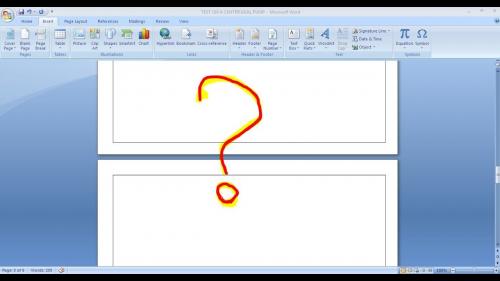
Delete a blank page in
Microsoft Word
When it comes to the
popular and best word processors, Microsoft Word is the only name that comes to
mind. Most people use it for writing a letter, create invitations, put together
a resume or write plain text. So, whosoever is using the Word software, must be
aware of deleting the page. To delete the content, you can delete key or
backspaces. For deleting a blank page, you can refer to the info of this
article.
Delete a blank page
While writing anything
in a document, you can get rid of any unwanted content simply with the
backspace. You can delete everything, whether it is a word, character, line or
paragraph. If you want to know how to delete blank page, you can proceed
as follows:
- For Windows
- Click anywhere on the page, which you want to delete. Press Ctrl+G.
- In the box of Enter page number, type \page.
- Now, press Enter and click on Close.
- You need to verify that the page of content is selected. After that, press the Delete button on the keyboard.
- For macOS
- You can click anywhere
on the page you want to delete. Press Option+⌘+G.
- Now, you can repeat
the above steps till (d).
- Finally, your blank page will be deleted from the document.
If you have any other
queries related to delete blank page in Word, contact the Microsoft
support. To contact the support team, you have to browse the contact section on
Microsoft's official webpage. All the support options are available 24x7 for
any assistance related to Microsoft services.
Post Your Ad Here
Comments