How to Delete All the Commands from your Virtual Assistant
Virtual assistants have proven to be of great help in various situations. They are getting smarter each passing year due to technical advancement. These digitally intelligent assistants can be found in chatbots, in your mobile, smart home devices, speakers, and at other various places. They help in making calculations, fetching all the news updates, controlling your smart home devices, finding locations, places to eat, and more. But one downside to this digital assistant is that they are not secure and pass your private pieces of information to companies like Amazon, Google, Microsoft, etc. But thankfully, you can delete everything that you had ever said in front of your smart home speakers or any other digital assistant.
Follow these steps to delete your history:
From Amazon Alexa
You will require the Amazon webpage or Alexa app, to begin with the procedures to delete your data from Alexa. Follow the steps given below:
- Head to the Alexa Privacy Settings page on the Amazon app or website.
- Find the Manage Your Alexa Data option, and click on the arrow button given.
- From the Manage your Voice Recordings, click on the ‘Here’ word.
- Select all the data that you want to delete from Data Range.
- Click on Delete All Recordings For.
Follow these steps to use the Amazon Alexa app to delete recordings:
- On the Amazon Alexa app, go to the Settings menu, and hit the Settings option.
- Click on Alexa Privacy and select the Review Voice History option.
- Switch on the toggle for Enable Deletion By Voice.
- Command your assistant by saying, “Alexa, delete my voice history.”
From Google Assistant:
- Open Google browser and click on Google activity.
- Click on the option Delete Activity By.
- You can customize your history deletion process by sorting out the options like Last Hour, Last Day, All Time, or Custom Range.
- Locate the box that is labeled as Assistant and then click on the Delete option.
From Apple’s Siri
You will require your Apple device such as iOS, MacOS, Apple watch, and HomePod if you want to delete all your voice history. Here are the steps to delete your voice history from Siri using any of the following Apple devices.
- Using iOS
- Go to Settings and locate Siri & Search.
- Go to Siri and Dictation History.
- Click on Delete Siri & Dictation History.
- Using Mac OS
- Open system preferences on your Mac.
- Go to Siri and click on the Delete Siri & Dictation History.
- Using Apple Watch
- Go to settings and locate Siri.
- Click on Siri and select Siri & Dictation History.
- Click on Delete Siri & Dictation History.
- Using Apple TV
- Go to Settings and tap on General.
- Click on Siri History and select Delete Siri & Dictation History.
- Using HomePod
- On the Home app, head towards HomePod Settings.
- Tap on Siri History and select Delete Siri History.
From Samsung’s Bixby
It might not be a widely known digital assistant, but all the Samsung users are most likely to use Bixby digital assistant more to control your smartphone with voice commands. Here is how you can delete your voice history from the Bixby voice assistant.
- Open the Bixby Voice part of Samsung’s voice assistant.
- Click on the three-lined menu button and select the device for which you want to delete the voice history.
- Tap on Conversation History and then tap on the Menu button that looks like three dots on the top right corner of the screen.
- Click on Clear All to delete the history all at once.
- If you want to delete only some parts of your voice history, then tap on Delete and select the entry that you want to remove.
From Microsoft Cortana
Although very few people use Microsoft’s Cortana, it is also as helpful as any other digital assistant. Here is how you can delete it using these simple steps:
- Open your Microsoft account and go to Privacy Dashboard.
- Click on the options labeled as Voice and tap on Clear Activity.
All your voice activity will be deleted.
Source: https://ypactivate.com/blog/how-to-delete-all-the-commands-from-your-virtual-assistant/
Post Your Ad Here
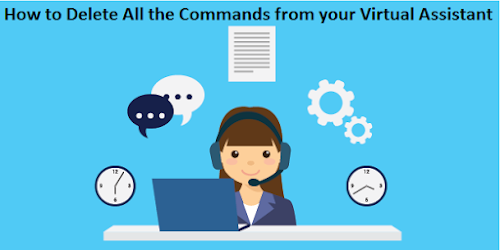

Comments