How to Customize Google Forms With Fonts, Images, and Themes
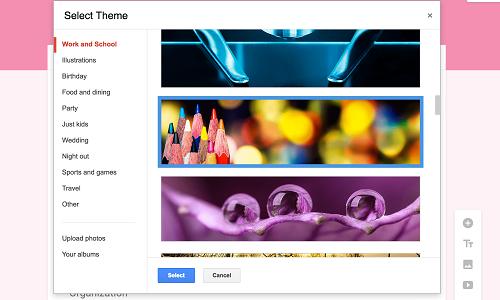
Google Forms is an online application that enables gathering details form online users using a personalized quiz or survey. Once a user fills Google Forms made by you, the user data would be quickly converted into a spreadsheet for you to see and use it. When so many users responds to your forms or surveys, you gets plenty of user data into a spreadsheet. It was initially launched way back in 2008 or almost 12 years back.

Nowadays, it is a quickest and best method to create an online fillable form. The appearance of most forms developed with this tool looks similar, but in this article we are going to guide you how to make a unique and stand out form with Google Forms even in appearance. We are going to change the font, Images, and themes in order to make your form unique, fresh and creative. Let’s go!
Step 1: Modifying the Google Forms Theme
The very initial way to make your from fresh and unique is to choose a better theme as per your goal or target audience. Think what your target audience are and then make sure to choose a theme and its color as per what they might like. If most of your target audience is women then simply choose a girlish template and color such as pink color theme.
There are more about 17 different themes provided in the tool which you can freely use. The themes in Google Forms are categorized in these 4 types:
- Personal: Meant for personal use be it invitations, contact forms, meeting schedules, and person-to-person selling.
- Work: Meant for workplace or official surveys such as feedback form or job application.
- Education: For educational purposes like to use it for class assessment s and quizzes.
- Blank: This form is blank and you can make it I your own way with your creative skills.
Most of these templates have default fields and questions which can be easily edited if you want to ask something else. Keep in mind all these forms are just for idea and you can customize them completely.
- To choose a theme in Google Forms, navigate to Google Forms and then make sure you are on the homepage.
- Head to Template Gallery from the top-right corner.
- Now modify from name on the top-right side.
Step 2: Editing the Theme Color and background
The anther cool way to make your form more appealing and personalized to your goal is to change the form background as well as theme color. Here is how to do it:
- Open the program in your favorite browser.
- On the homepage of the tool, navigate to the palette icon o the upper-right of screen.
- Now you will see the Theme Options on your right side.
- Next choose a theme color as per your wish.
- You can change the complete theme color as well as separate color for the header and other parts.
- You are also allowed to switch the background colors for your forms.
Step 3: Change the Header Picture
Keep in mind your image that you want to upload or set in header should be compatible with the required resolution. To customize it with your own image follow these steps:
- On the edit page of the application, head to Theme Options.
- Make your way to the Choose Image option.
- Either choose the picture listed there or head to the Upload button to set your own designed image on the header.
Step 4: Selecting a Font
- Here are the steps to change the fonts in your forms:
- On your homepage, navigate to Theme Options and then head downwards.
- Press the option saying Fond Style.
- There are about 4 options to choose from and you can choose as per your choice and business goal.
Aida Martin is a creative person who has been writing blogs and articles about cybersecurity. She writes about the latest updates regarding mcafee.com/activate and how it can improve the work experience of users. Her articles have been published in many popular e-magazines, blogs, and websites.
Source:- https://neomcafee.com/how-to-customize-google-forms-with-fonts-images-and-themes/
Post Your Ad Here
Comments