How to Convert Outlook Email Folder to PDF Adobe with HOT MSG to PDF Solution
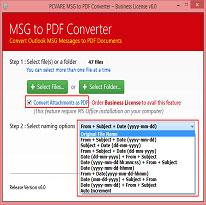
No Doubt that Outlook
& PDF both are used by thousands of users in these days, so migration need
from Outlook emails (.msg) to PDF has increased among users. Its reasons may be
any but the main concern of users is that how to convert Outlook email folder to PDF document. And for that they frequently face difficulty because of large important
Outlook emails data and no one wants to miss any detail of emails. At this
situation, this article helps you to easily convert Outlook email (.msg) folder
to PDF without missing any details.
Importance of Outlook
Outlook is provided by
Microsoft team and come with MS Office package to manage emails data with
multiple advance functionality – notes, task, journals, reminder, contacts,
address book, etc. It is also supported by MS Exchange server and cloud mails
to work offline in large commercial areas. It supports .pst file to store all its
data. While for storing single selective emails it also supports .msg email
extension to get important emails from all database of Outlook. Users can
select emails of Outlook and select them after that drag them & drop at any
location, to get .msg file format emails from Outlook. It supports all those
functions which are necessary for commercial users.
Why Switch into PDF from Outlook
(Importance of PDF)
PDF is supported by
Adobe Reader which is freely downloadable online and it is easily accessible
standard document file format. It means for Portable Document Format. It is
universal file format and usable for representation of documents at anywhere.
Users use PDF file for personal use to save documents as evidence for future
references, commercial use to represent documents for business dealing,
governmental purpose to show as evidence, proof, etc. because it is acceptable
file format all over the world. PDF files can be used by any non technical
users also.
How to Convert Outlook Email
Folder to PDF with Manual Trick
To convert Outlook email folder to PDF, direct migration option is not available but by printing option of Outlook, you can only print your emails into PDF. So, if you are interested to know about how to convert Outlook .msg email messages into PDF, follow the given step by step processing –
- Open Outlook and select email which want to print into PDF and go to file menu option.
- After that select Print Option.
- Then a new print Window is opened there with multiple option in drop down function so select Print to Microsoft Print to PDF option.
- Now click on print option to print mail as PDF.
- Then choose location and folder for migration.
- If you want to save attachments with emails into PDF then tick on print attached files but for that your printer should be saved as default printer.
Drawback of Manual Trick
- For printing attachments into PDF of multiple emails, it merges all emails in single PDF document file.
- If your printer is not a default printer in your settings of your system, those attached files will not be printed as PDF.
- Sometimes, it fails due to technical issues.
- Possibility of data loss in processing.
Automated & exact Solution
to Export Outlook bulk emails to PDF including Attachments
To know about how to
convert Outlook batch .msg emails to PDF at once, including attachments, you
can go with MSG to PDF Converter that helps to overcome from all migration
issues from Outlook to PDF. It supports all developed functions which easily
convert Outlook email folder to PDF Adobe. It supports save attachments of
emails as PDF option to convert emails attachments into PDF Adobe. The tool
supports batch conversion option to easily export multiple .msg files to PDF at
once and quickly convert all .msg emails into PDF.
Post Your Ad Here


Comments