How to Convert Google Sheets to a Translator
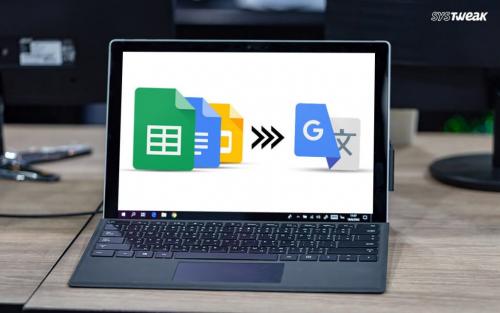
Google offers online free office apps and programs, which are even on par with the Microsoft Office suite. Some popular office programs are Google Sheets, Google Docs, Google Keep and Google Slides, and more. These programs are highly efficient, easy to use, and can be accessed online as well as offline. The Google Docs can be used alternatively to MS Word, Google Sheets can be an alternative to Excel, and instead of MS OneNote, you can use Google keeps.
Several people might be aware of how cross-compatible Google Docs is, but nobody has the idea of making a translator out of Google Sheets. Yes, it is indeed true; one can easily create a multi-lingual translator via Google Sheets.
To create a multi-language translator on Google Sheets, you have to manipulate several cells on Sheets and then assigning particular functions to each cell of the program. If you want to make a translator out of your Google Sheets software, then you have landed on the right place.
How to Convert Google Sheets into Multi-lingual Translator?
- Open an internet browser on your computer.
- Head to docs.google.com. Tap the Main Menu icon located on the upper-left corner.
- In the Main Menu options, choose the Sheets option.
- Tap on Blank to open a new spreadsheet.
- Now choose a cell and then name it with a language for easier identification.
- For instance, you can name it as English.
- After that, rename all other cells with other languages that you want to translate it.
- You can pick any language just for the sample. In our sample, we have chosen, Frech and Spanish.
- In the English row, type something in English.
- Now to translate it to Spanish, head to the Spanish language row, and then click on its first box.
- In the (fx) dialogue box, type =GOOGLETRANSLATE(C2,”en”, “es”).
- The above formula has to be edited according to the location of your language row location. In this case, C2 is the box where we entered something in English. en is the language code of English, and es is the shortcode for the Spanish.
- Hit the Enter key.
- The translation process might take a while to complete, and once it has done, you will see the Spanish translation of the English sentence that you wrote in the English cell.
To create a multilingual translator, use the same command to create translators for the other languages. You can make the translator of any language that is supported in Google Translate.
To create translators for other languages, you must know all the shortcodes for the languages. If you don’t know short language codes, then check the language shortcodes on the web.
Devin Smith is a creative person who has been writing blogs and articles about cyber security and utility software programes. He writes about the latest updates regarding office.com/setup and how it can improve the work experience of users. His articles have been published in many popular e-magazines, blogs and websites.
Source:-https://officecom.uk.com/how-to-convert-google-sheets-to-a-translator/
Post Your Ad Here
Comments