How to Choose What iPhone Backs Up to iCloud
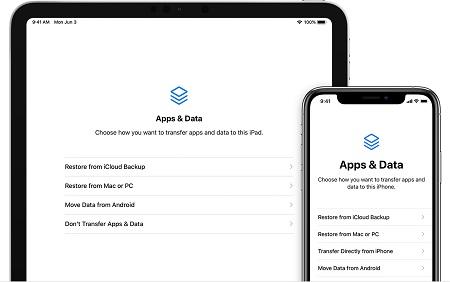
Every Apple user gets 5GB free iCloud storage on both iPhone and iPad devices. The majority of the time 5GB is not enough space for the users. So you need to buy extra storage for your iCloud account, or you can also free space on your iCloud to use smoothly.
You can free space in your iCloud storage using manual methods to remove additional applications or data that you don’t want any more. Switching off application data is useless as the application occupies the space nonetheless.
As the camera technology of smartphones is enhancing, the pictures are occupying a lot more space than before. Even documents can also take massive storage on your iCloud. Even turning it off won’t help as it can delete your data.
We strongly suggest keeping backup your data into your computer timely to free space on iCloud or use a third-party application on your device to secure your data. Google Drive is one of the best applications to save or secure your data. It provides you 15 GB of storage and you can also buy additional storage if you wish. Google Drive storage is a great alternative for iCloud storage.
If you want to get back up your data only on iCloud, then you can upgrade your iCloud storage according to your use at any time. There are many options to upgrade iCloud storage you can choose according to your backup. You can make more space on your device anytime, or you can also buy space from Apple official website. The plan starts from 50GB for $9.99 per month, and you can also choose 200GB or 2TB storage plans that you can share with your friends or family.
Here are the steps on how you can upgrade your iCloud storage plan:
- Launch Settings on your Apple device you are using an iPad or iPhone.
- Hit the Apple ID banner.
- Tap on iCloud.
- Hit Manage Storage.
- Press Backup.
- Select your iPad or iPhone’s Backup section.
- Hit “Show all apps” when the application your wish to manage is not available in the top five list appears on your display.
- Hit “Switches” near any application you don’t want on your device and flip on to white off position.
Choosing an Application to Backup
Mostly Apple devices automatically backup data after installing in your device. You can manage backup storage on the application that you want or not
Here are the steps on how to choose application backup on iPad, iPhone, or iPod touch with iOS version 10.3 or later:
- Launch the Settings.
- Tap on the iCloud.
- Hit Manage storage.
- Tap on Backup.
- Select the name you are using on your device.
- Under selected backup data, switch off any application that you wish to back up.
- Select Turn off Delete.
Post Your Ad Here
Comments