How to Automate Box to Amazon S3 Backups using AWS Lambda
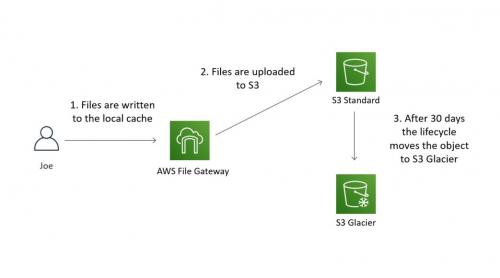
Backing up your Box data to Amazon S3 is crucial for protecting your data from loss or corruption. However, manually running backup jobs can be time-consuming and error-prone. Automating your backups can save you time and ensure that your data is always backed up. In this article, we will discuss how to automate Box to Amazon S3 backups using AWS Lambda, a serverless compute service that lets you run code in response to events.
Step 1: Set up your AWS Environment
The first step is to set up your AWS environment. This includes creating an AWS account if you don't already have one, setting up an S3 bucket to store your backups, and creating an IAM user with the necessary permissions to access your S3 bucket. You should also create a Box developer account and an API key that allows you to access your Box data programmatically.
Step 2: Create an AWS Lambda Function
The next step is to create an AWS Lambda function that will run your backup code. To create a new Lambda function, go to the AWS Management Console and select Lambda under the Compute section. Click on Create Function, and then select Author from scratch. Choose a name for your function, and select the Python 3.8 runtime.
Step 3: Add Dependencies to your Lambda Function
Your Lambda function will need some dependencies to interact with Box and S3 APIs. You can add these dependencies by creating a requirements.txt file in your function directory and adding the necessary packages, such as Boto3 for S3 and BoxSDK for Box. You can then upload your function code and dependencies as a ZIP file to your Lambda function.
Step 4: Write your Backup Code
Now you can write your backup code. Your backup code should authenticate to your Box account, retrieve the files or folders that you want to back up, and upload them to your S3 bucket. You can use the BoxSDK and Boto3 libraries to interact with the Box and S3 APIs. You should also consider implementing error handling, logging, and monitoring to ensure that your backups are successful and to troubleshoot any issues.
Step 5: Create a Trigger for your Lambda Function
Finally, you need to create a trigger for your Lambda function that will run your backup code automatically. You can create a trigger by selecting the AWS service that will trigger your function, such as S3 or Box. For example, you can create a trigger that will run your function every time a new file is uploaded to your Box account or your S3 bucket. You can also configure your function to run at specific intervals, such as every day or every week, using AWS CloudWatch Events or AWS EventBridgePost Your Ad Here
Comments