How to Add your Google Account to your iPhone
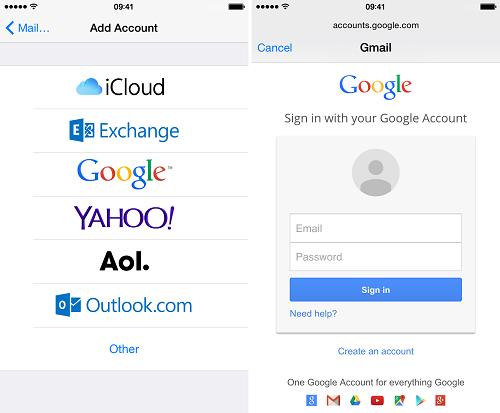
Several iOS users believe that they cannot add their Google Account on their iPhone. They also think that a Google account is for Android users, and they can use their Apple Store account on their iOS devices. On the other side, it is a misconception. Apple has introduced built-in support for Google account in its new models of iPhones. With this built-in support, users can add their Google account on their iPhone. If you are amongst the users who do not know how to add your Google account on your iPhone with this new built-in support feature, then you have come to the right place. Here, in this article, I have mentioned the best methods by which you can do the task in no time.
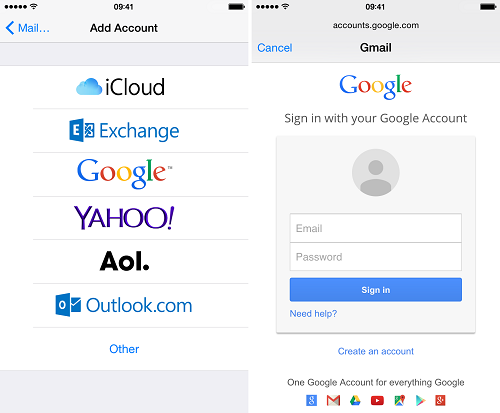
By re-enabling access to your account through the link
Re-enabling access to your account via link is amongst the first and most effective method to add your Google account on your iPhone. Sometimes, Google blocks you from adding an account on your iPhone due to several security reasons. Besides this, you can add Google account on your iPhone by re-enabling the access to your account by a link. To do so, follow the steps listed below:
- At first, open up the browser on your phone.
- After that. Type Google in the search bar and tap on the go.
- Choose Gmail and open it up by tapping on it.
- Enter the credentials of your Google account that you are willing to add on your iPhone.
- Now enter https://accounts.google.com/b/0/displayunlockcaptcha in the address bar.
- Now, tap on go to proceed for the URL.
The moment you finish this process. A message will appear to notify you that your account has been activated successfully. After that, add your Google account on your iPhone without any inconvenience.
By checking account activity
It is another big factor that prevents iOS users from adding up their Google account on their iPhone. It is always advisable to check your Google account activity manually from time to time. It is noted that signing-in with different devices often interrupts your Google account settings without letting you know. If it’s the scenario, then go through the guidelines to sort it out in no time.
- First of all, open Google on your phone.
- Choose Gmail and open it up.
- Sign-in into your Google account by entering your account credentials.
- After opening up your account successfully, click on your Profile image available at the top right corner of the screen.
- Now, go to the Google Account option available there.
- Inside Google Account tab, choose Security from the sidebar available to the left.
- Click on the Manage Devices option after that.
- After clicking on Manage Devices option, find iPhone from the available option inside the Manage Devices tab.
- The moment you select your iPhone written among the options, it will show you further information about the device.
- Read the information carefully and look for the Enable button at the bottom of the screen.
- When you see that Enable button, click on it.
- After that, try adding up your Google account on your iPhone.
Aida Martin is a technology enthusiast who loves writing about new advancements and IT threats on a regular basis. Her work focuses on the latest advancements in the realm of technology, social media, and cyber security at norton.com/setup.
Source:- http://gofornorton.com/how-to-add-your-google-account-to-your-iphone/
Post Your Ad Here
Comments