How Do I Transfer My Emails from Mac Mail to Gmail?
Transfer
Mac Mail Emails to Gmail Account with Mac Mail to Gmail Migration in an Easy
Way
Are you seeking a query of “how do I transfer my emails from
Mac Mail to Gmail”? If yes, then here we are suggesting you the best approach
or perfect solution for you i.e. MBOX to Gmail. It is a very helpful and easy solution
that can accurately transfer my Mac Mail emails directly into Gmail account
along with correct details, and attachments.
In this blog, you will get step-by-step method or complete
guidance of the MBOX to Gmail software to resolve the query of “how do I transfer
my emails from Mac Mail to Gmail” within a few clicks. And after the process of
Mac Mail mailbox to Gmail, you will get the complete information about the tool
and it is useful and beneficial features that help you in transferring your Mac
Mail emails into Gmail account.
Transfer
Mac Mail Emails to Gmail, G Suite with MBOX to Gmail:
Step 1. Install
and launch the software on your Windows PC.
Step 2. Now, hit
on the Add File(s)/Add Folder option
to add Mac Mail files or Mac Mail folder into the software for migration. Then,
press on the Next.
Step 3. Choose the
option between 1. Transfer all Mac Mail
mailboxes into a single Gmail account, and 2. Transfer each Mac Mail mailbox into a different Gmail account,
as per the need. After that hit on the Next
button.
Step 4(a). If you go
with the 1st option, then fill the login credentials of your Gmail
account for all Mac Mail mailboxes. And then, press on the Export button.
Step 4(b). If you go
with the 2nd option, then enter the login ID and password of the Gmail
account for each Mac Mail mailbox. Then click on the Export.
Step 5. Now, the software
will start the process of transferring Mac Mail emails into Gmail account with
the status and progress bar.
Step 6. When the
software completes the process, it will show the success message i.e. Conversion Completed. Then, press on the
OK to finish the procedure from Mac Mail
to Gmail.
MBOX to
Gmail – A Third-Party Tool to Transfer MBOX Files to Gmail
The software is highly recommended by the experts to save
MBOX emails directly into the Gmail account. It supports to transfer MBOX files of
all supported email applications to the Gmail account. You can also transfer with
and without extension mailbox, MBOX files, MBS files, and MBX files into the Gmail
account by utilizing this MBOX to Gmail Migration tool. Now, let’s discuss its
features that make the complete conversion very easy:
- Supports .mbox, MBOX, MBS, and MBX emails to transfer into Gmail account.
- Direct option to transfer MBOX emails into Gmail account.
- Able to transfer single mailbox and bulk mailboxes from Mac Mail to Gmail account in a single procedure.
- Installable on all the editions of Windows OS such as Windows Vista, XP, 7, 8, 8.1, and 10.
- Capable to transfer batch Mac Mail mailboxes into a single Gmail account.
- It is also capable to transfer each Mac Mail mailbox into a separate Gmail account.
- Date-Filters are also available to achieve selective Mac Mail emails conversion according to specified date range.
- Efficiency to save the complete conversion details of Mac Mail files to Gmail in a CSV file.
Try Free
Demo – MBOX to Gmail
If you are in any kind of doubt related to this software
working, then this software is also available as a free demo that has the
capability to transfer the first 20 emails from Mac Mail to Gmail account. By using
this free trial of the MBOX to Gmail Tool, you can completely understand the
method and resolve the issue of “how do I transfer my emails from Mac Mail to
Gmail”. After checking its working, you can purchase the license of the tool to
perform batch migration of Mac Mail mailboxes into the Gmail account.
Post Your Ad Here



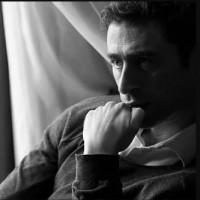

Comments (2)
Bella Swan7
I am technical analyst in a software company
Thank you Willie Chan.
Willie C.2
Copywriter Based in Singapore
Well done! This is a helpful article, Thank you.