HOW DO I FIX OUTLOOK RULES NOT RUNNING AUTOMATICALLY?
Microsoft Outlook is a convenient email client that includes various features to simplify the email experience for the users. Along with being an email client, it is also a personal information manager as it manages calendars, task managing, contact managing, note-taking, journal logging, and more. Nevertheless, its prime focus remains on emailing and implementing ways to organize the emails for the users in a way that they find the most ease at carrying out daily email-related activities and tasks. Furthermore, it systematically presents the inbox and keeps all your emails and messages safe and secure. Amongst all other valuable features, Outlook consists of Outlook rules which help segregate the emails by categorizing them into their respective features. However, some users complain about Outlook rules not running automatically. Fortunately, you can resolve this problem with a few solutions.
RESOLUTIONS FOR OUTLOOK RULES NOT WORKING ISSUES
The solutions for the problems with outlook rules are multiple. While all solutions work towards fixing the issues effectively, some users may not gain full resolutions using a few of them. You can find the two most effective fixes in this blog. Before you move to implement the solutions, please ensure the following two prerequisites for Outlook 365 rules not working. Once you check the same, please move onto the fixes.
Prerequisites For Outlook Rules Not Running
●
Ensure that your Outlook
rules are enabled on your account as it can be a potential reason for Outlook
rules not running on your email account; you can check the same by opening
Outlook, Files, and Rules and Alerts.
● Please note that the outlook rules do not apply to deleted folders, so ensure that the emails you are looking for aren’t in the deleted folders.
Resolution 1: Reset The SRS File
The first resolution to fix Outlook rules not working automatically is to rename Outlook’s SRS file by suffixing .old in the original name. Please follow the steps to resolve the issue.
●
Open My Computer or My PC
on your computer or laptop
●
Go to C Drive in My PC and
select the Users option
●
Choose the Username option
from the menu followed by the AppData option
●
Next, choose Roaming,
followed by Microsoft
●
Now, click on Outlook
● Rename the Outlook.srs to Outlook.srs.old
Once you rename the file, please restart your Outlook option and check if the Outlook rules are now working.
Resolution 2: Recreate Outlook Rules On Your Own
The second solution is outlook rules not running automatically is to delete the existing Outlook rules and recreate them on your own. Please follow the steps mentioned below for the same.
●
First, close Outlook and
open the Start menu on your laptop or computer
●
Insert exe/cleanrules in
the text box and press Enter to search
●
Select the result and press
enter to delete the existing rules from Outlook
● Now, create new preferable rules using the Rules Wizard
Using the prerequisites and resolutions for Outlook 365 rules not working, you can resolve the issue at hand effectively and quickly. If none of the resolutions work for you, please clear some space by deleting previous rules that are no longer useful; this will make room for more advantageous rules.
Post Your Ad Here


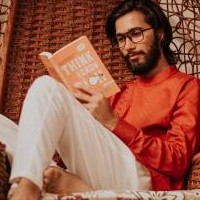
Comments